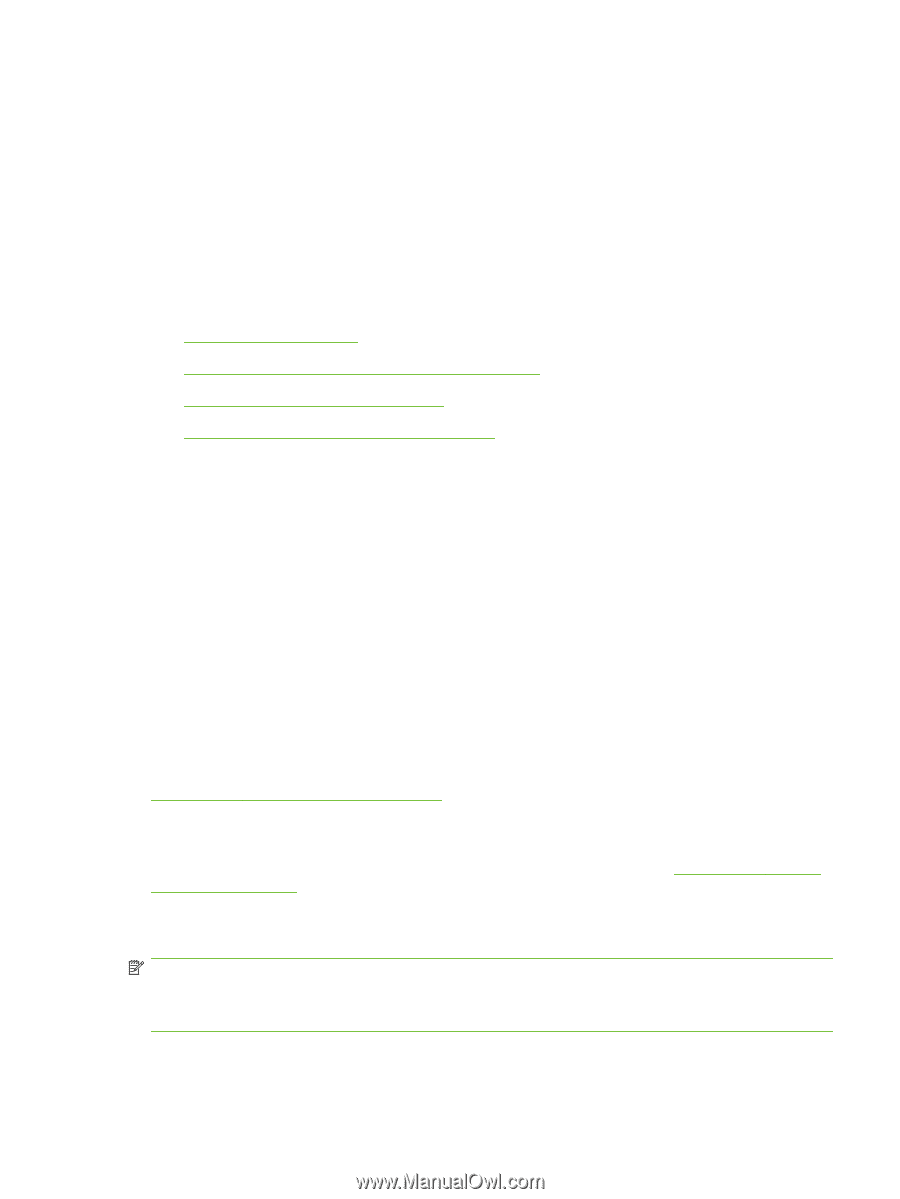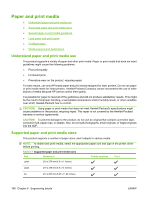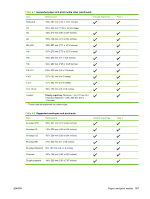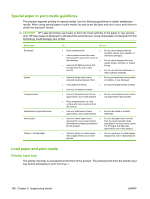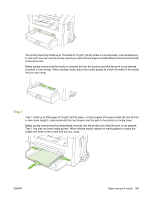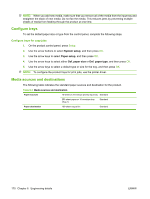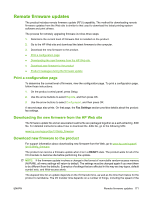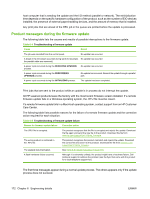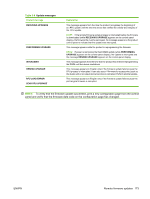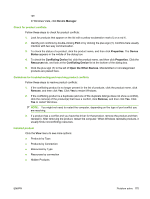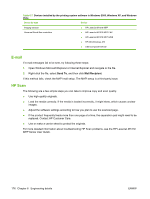HP LaserJet M1319 HP LaserJet M1319 MFP Series - Software Technical Reference - Page 187
Remote firmware updates, Print a configuration Downloading the new firmware from the HP Web site
 |
View all HP LaserJet M1319 manuals
Add to My Manuals
Save this manual to your list of manuals |
Page 187 highlights
Remote firmware updates The product includes remote firmware update (RFU) capability. The method for downloading remote firmware updates from the Web site is similar to that used to download the latest printing-system software and print drivers. The process for remotely upgrading firmware involves three steps: 1. Determine the current level of firmware that is installed on the product. 2. Go to the HP Web site and download the latest firmware to the computer. 3. Download the new firmware to the product. ● Print a configuration page ● Downloading the new firmware from the HP Web site ● Download new firmware to the product ● Product messages during the firmware update Print a configuration page To determine the current level of firmware, view the configuration page. To print a configuration page, follow these instructions: 1. On the product control panel, press Setup. 2. Use the arrow buttons to select Reports, and then press OK. 3. Use the arrow buttons to select Config report, and then press OK. A second page also prints. On that page, the Fax Settings section provides details about the product fax settings. Downloading the new firmware from the HP Web site The firmware update file and an associated readme file are packaged together as a self-extracting .EXE file. For detailed instructions about how to download the .EXE file, go to the following URL: www.hp.com/support/ljm1319mfp_firmware Download new firmware to the product For support information about downloading new firmware from the Web, go to www.hp.com/support/ ljm1319mfp_firmware. The product can receive a firmware update when it is in a READY state. The product waits for all of the I/O channels to become idle before performing the update. NOTE: If the firmware update involves a change in the format of nonvolatile random-access memory (NVRAM), all menu settings will return to default. The settings must be changed again if you want them to be different from the defaults. Examples of settings that are affected in this way are tray types, default symbol sets, and Web-access alerts. The elapsed time for an update depends on the I/O transfer time, as well as the time that it takes for the product to reinitialize. The I/O transfer time depends on a number of things, including the speed of the ENWW Remote firmware updates 171