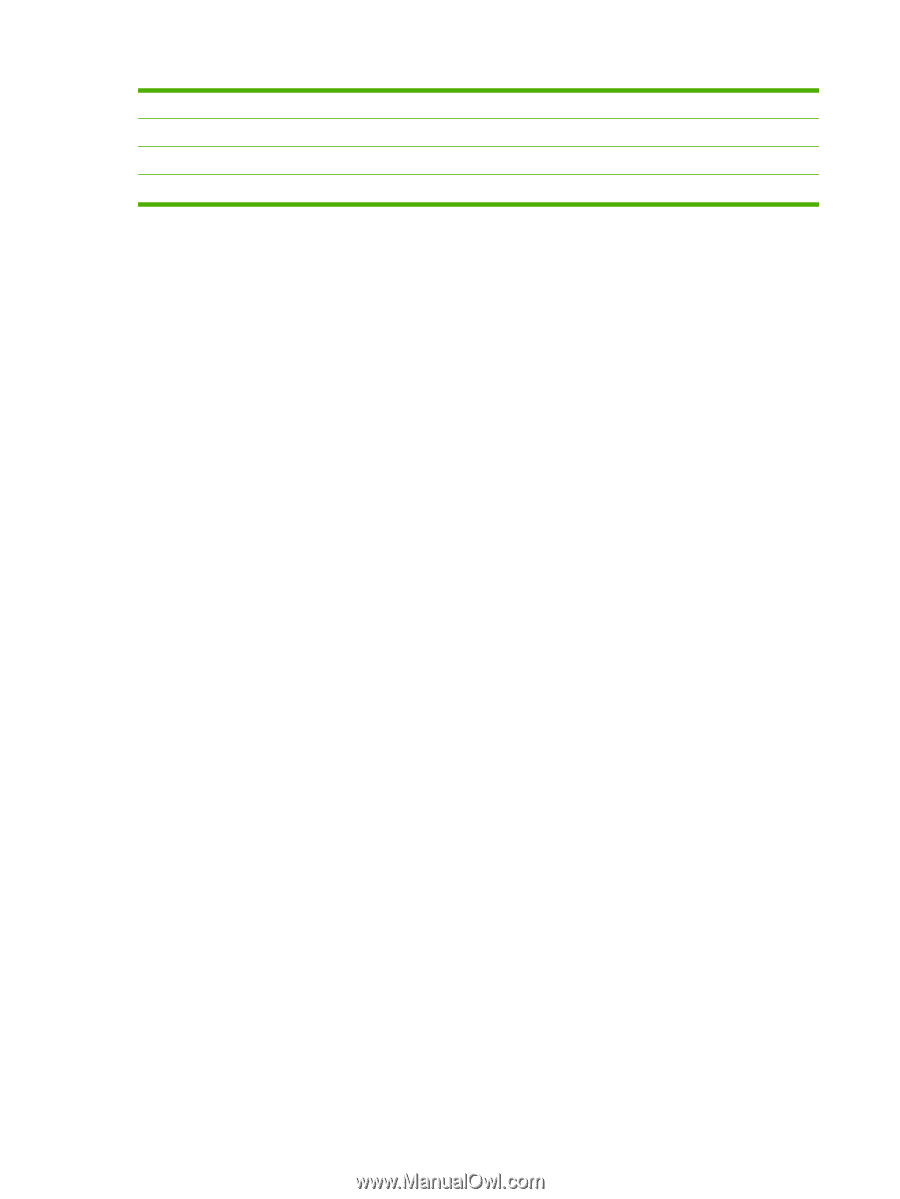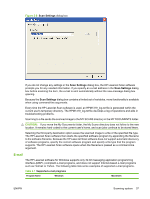HP LaserJet M1319 HP LaserJet M1319 MFP Series - Software Technical Reference - Page 54
Scan drivers, WIA driver - guide
 |
View all HP LaserJet M1319 manuals
Add to My Manuals
Save this manual to your list of manuals |
Page 54 highlights
Table 2-1 Supported e-mail programs (continued) Microsoft Entourage Microsoft Outlook Yes; Outlook 97, Outlook 98, Outlook 2000, Outlook XP Microsoft Outlook Express Yes Lotus Notes Yes; V3.0 and later Mac OS X Mac OS X E-mail is always sent through the default e-mail client. To identify the default e-mail client in Windows XP (the path varies for other Windows operating systems), click Start, click Settings, click Control Panel, click Network and Internet Options, click Internet Options, click the Programs tab, and look at the E-mail setting. Sending a scan to e-mail generally uses the simple MAPI protocol. If the e-mail address is added before scanning, extended MAPI can be used to avoid security messages while the program tries to send the e-mail automatically. Setting a MapiLevel registry key forces the scan program to always use either simple or extended MAPI. This might be required if scanning to e-mail fails even when the default email client is set up correctly. For more information about scanning, see the HP LaserJet M1319 MFP Series User Guide, which is available on the printing-system CD that came with the product. Scan drivers The printing-system software includes the following integrated scan drivers: ● Windows Image Acquisition (WIA) driver ● TWAIN driver WIA driver In Windows XP, access the Windows Image Acquisition (WIA) driver by using the Windows Scanner and Camera Wizard or directly by using a WIA-compliant software program. Access the WIA driver using the Windows Scanner and Camera Wizard 1. Right-click the scanner icon in the My Computer folder and click Scan. Select Microsoft Scanner and Camera Wizard, and then click OK. -or- Right-click the scanner icon in the My Computer folder and click Scanner Wizard. -or- Right-click the scanner icon in the Scanners and Cameras folder in the Control Panel and click Scan. Select Microsoft Scanner and Camera Wizard, and then click OK. -or- Right-click the scanner icon in the Scanners and Cameras folder in the Control Panel and click Scanner Wizard. 38 Chapter 2 Software description ENWW