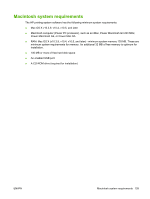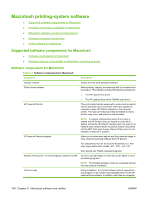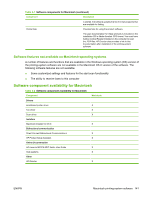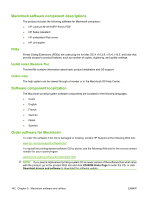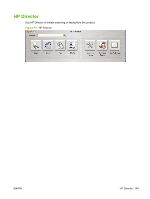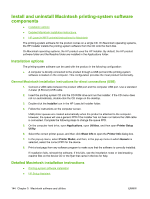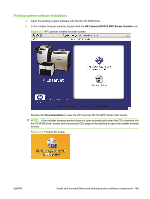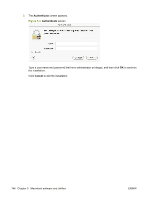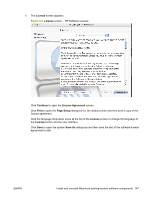HP LaserJet M1319 HP LaserJet M1319 MFP Series - Software Technical Reference - Page 160
Install and uninstall Macintosh printing-system software components, Installation options
 |
View all HP LaserJet M1319 manuals
Add to My Manuals
Save this manual to your list of manuals |
Page 160 highlights
Install and uninstall Macintosh printing-system software components ● Installation options ● Detailed Macintosh installation instructions ● HP LaserJet MFP uninstall instructions for Macintosh The printing-system software for the product comes on a single CD. On Macintosh operating systems, the HP Installer installs the printing-system software from the CD onto the hard disk. On Macintosh operating systems, the HP product uses the HP Installer. By default, the HP product software folder and the Readiris folder are installed in the Applications folder. Installation options The printing-system software can be used with the product in the following configuration: ● A computer is directly connected to the product through a USB port and the printing-system software is loaded on the computer. This configuration provides the most product functionality. General Macintosh installation instructions for direct connections (USB) 1. Connect a USB cable between the product USB port and the computer USB port. Use a standard 2-meter (6.56-foot) USB cable. 2. Insert the printing-system CD into the CD-ROM drive and run the installer. If the CD menu does not run automatically, double-click the CD image on the desktop. 3. Double-click the Installer icon in the HP LaserJet Installer folder. 4. Follow the instructions on the computer screen. USB printer queues are created automatically when the product is attached to the computer. However, the queue will use a generic PPD if the installer has not been run before the USB cable is connected. Complete the following steps to change the queue PPD. 5. On the computer hard drive, open Applications, open Utilities, and then open Printer Setup Utility. 6. Select the correct printer queue, and then click Show Info to open the Printer Info dialog box. 7. In the pop-up menu, select Printer Model, and then, in the pop-up menu in which Generic is selected, select the correct PPD for the device. 8. Print a test page from any software program to make sure that the software is correctly installed. If installation fails, reinstall the software. If this fails, see the installation notes or late-breaking readme files on the device CD or the flyer that came in the box for help. Detailed Macintosh installation instructions ● Printing-system software installation ● HP Setup Assistant 144 Chapter 5 Macintosh software and utilities ENWW