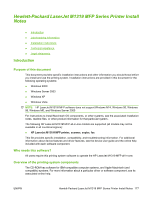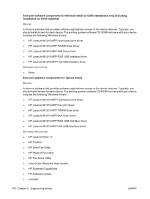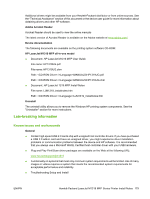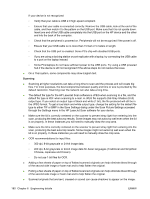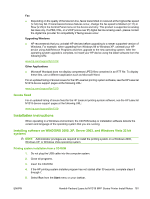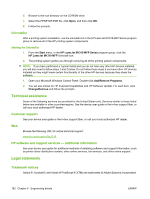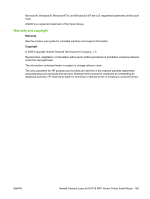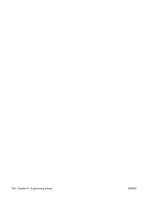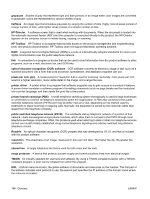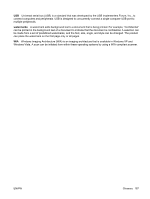HP LaserJet M1319 HP LaserJet M1319 MFP Series - Software Technical Reference - Page 198
Uninstaller, Technical assistance, Customer support, Web
 |
View all HP LaserJet M1319 manuals
Add to My Manuals
Save this manual to your list of manuals |
Page 198 highlights
6. Browse to the root directory on the CD-ROM drive. 7. Select the HPSETUP.EXE file, click Open, and then click OK. 8. Follow the prompts. Uninstaller After a printing system installation, use the uninstall icon in the HP LaserJet M1319 MFP Series program group to remove all of the HP printing system components. Starting the Uninstaller 1. From the Start menu, in the HP LaserJet M1319 MFP Series program group, click the HP LaserJet M1319 MFP Uninstall icon. 2. The printing system guides you through removing all of the printing system components. NOTE: If you have performed a Typical install and you do not have any other HP devices installed, you will also need to follow steps 1 and 2 below. Do not follow these steps if you have other HP devices installed as they might break certain functionality of the other HP devices because they share the software. 1. Open your Microsoft Windows Control Panel. Double-click Add/Remove Programs. 2. You will see entries for HP Extended Capabilities and HP Software Update. For each item, click Change/Remove and follow the prompts. Technical assistance Some of the following services are provided for the United States only. Services similar to those listed below are available in other countries/regions. See the device user guide or the in-box support flyer, or call your local authorized HP dealer. Customer support See your device user guide or the in-box support flyer, or call your local authorized HP dealer. Web Browse the following URL for online technical support: www.hp.com/support/ljm1319 HP software and support services - additional information See your device user guide for additional methods of obtaining software and support information, such as printer driver distribution centers, other online services, fax services, and other online support. Legal statements Trademark notices Adobe ®, Acrobat ®, and Adobe ® PostScript ® 3(TM) are trademarks of Adobe Systems Incorporated. 182 Chapter 6 Engineering details ENWW