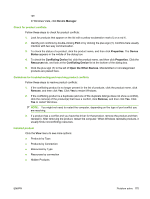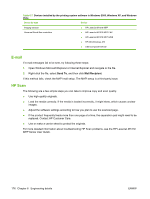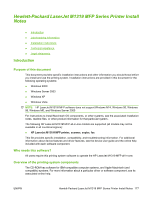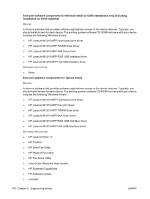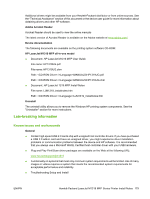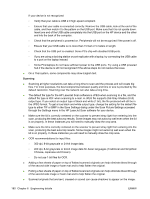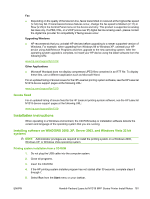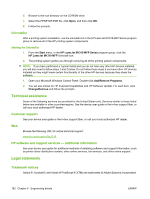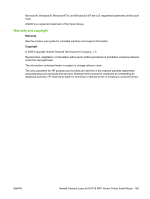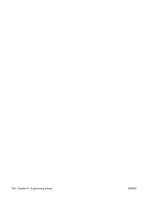HP LaserJet M1319 HP LaserJet M1319 MFP Series - Software Technical Reference - Page 195
Late-breaking information, Known issues and workarounds - mfp series manual
 |
View all HP LaserJet M1319 manuals
Add to My Manuals
Save this manual to your list of manuals |
Page 195 highlights
Additional drivers might be available from your Hewlett-Packard distributor or from online sources. See the "Technical Assistance" section of this document or the device user guide for more information about obtaining drivers and other HP software. Adobe Acrobat Reader Acrobat Reader should be used to view the online manuals The latest version of Acrobat Reader is available on the Adobe website at www.adobe.com/. Device documentation The following documents are available on the printing system software CD-ROM: HP LaserJet M1319 MFP all-in-one model ● Document: HP LaserJet M1319 MFP User Guide File name: HP1319UG.pdf File name: HP1319UG.chm Path: :\\MANUALS\HP1319UG.pdf Path: :\\MANUALS\HP1319UG.chm ● Document: HP LaserJet 1319 MFP Install Notes File name: LJM1319_installnotes.htm Path: :\\LJM1319_installnotes.htm Uninstall The uninstall utility allows you to remove the Windows HP printing system components. See the "Uninstaller" section for more instructions. Late-breaking information Known issues and workarounds General ● Certain high speed USB 2.0 cards ship with unsigned host controller drivers. If you have purchased a USB 2.0 add-in card and have an unsigned driver, you might experience driver installation problems or communication problems between the device and HP software. It is recommended that you always use a Microsoft WHQL Certified host controller driver with your USB hardware. ● Plug and Play Print/Scan driver packages are available on the Web at the following URL: www.hp.com/support/ljm1319 ● Functionality on systems that meet only minimum system requirements will be limited. Use of many images or videos requires a system that meets the recommended system requirements for acceptable performance and reliability. ● Troubleshooting Setup and Install ENWW Hewlett-Packard LaserJet M1319 MFP Series Printer Install Notes 179