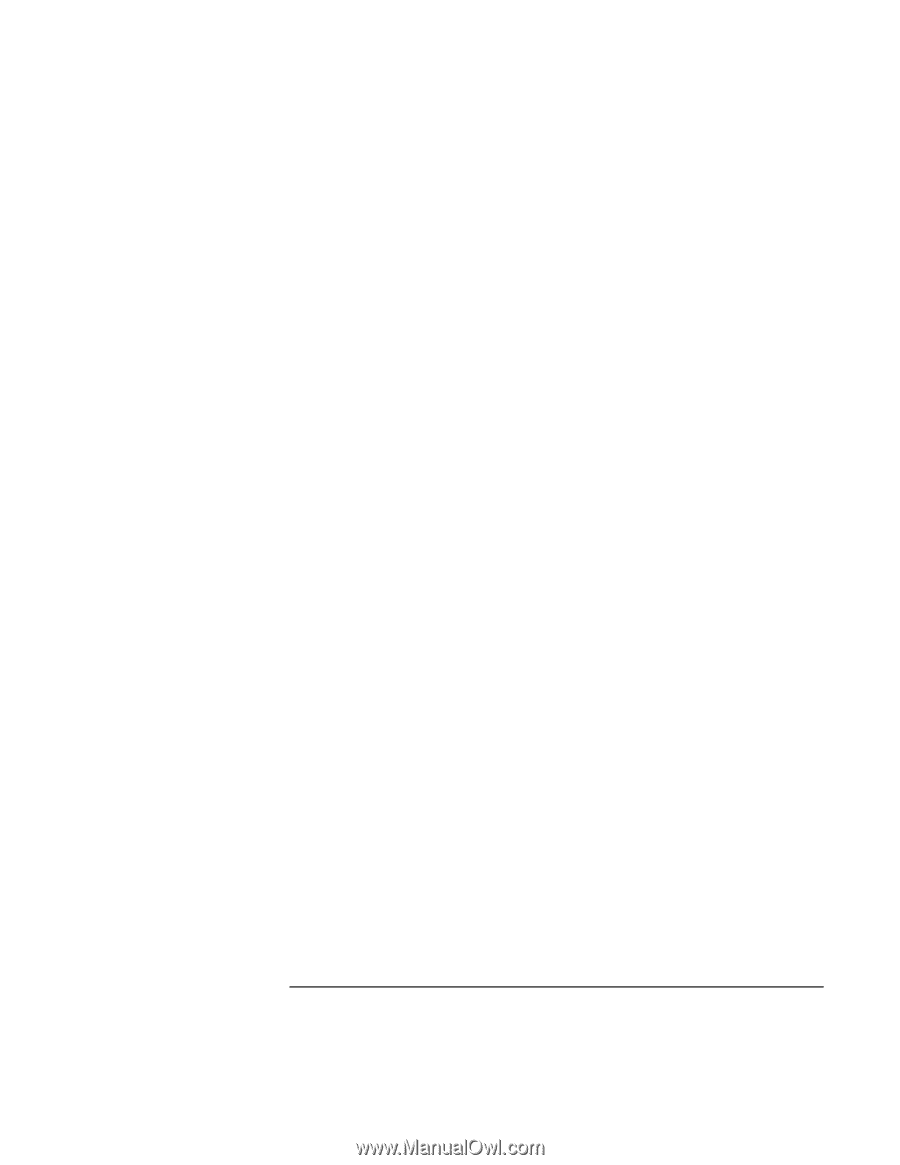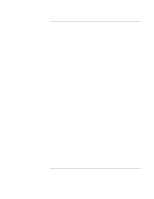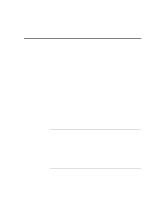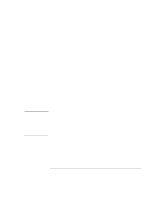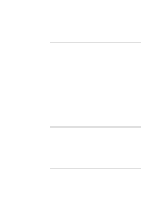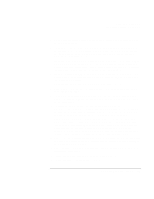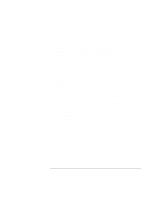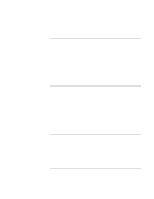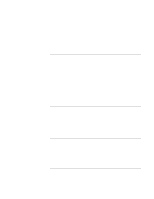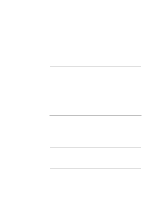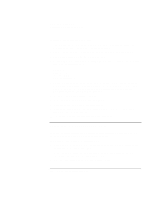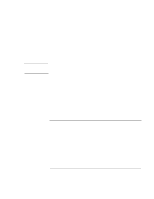HP OmniBook xt6200 HP Omnibook xt6200 & vt6200 Notebook PCs - Corporate Ev - Page 100
REGISTER LATER and click NEXT. - vga driver
 |
View all HP OmniBook xt6200 manuals
Add to My Manuals
Save this manual to your list of manuals |
Page 100 highlights
Installing Windows XP Installing Retail Windows XP 16. Enter a computer name or accept the default computer name. Enter a password for the administrator account or leave it blank. Click NEXT. 17. Enter modem dialing information, if requested. Click NEXT. 18. Set the appropriate date, time, and time zone. IMPORTANT: Failure to define the proper time zone may cause problems with programs like MS Outlook that rely on this setting. 19. In Network Settings, allow the default of TYPICAL SETTINGS, unless you have special requirements. Click NEXT. 20. In Workgroup of Computer Domain, input any required settings for your LAN. Keep in mind that you will need rights to add this PC to a domain. Click NEXT. 21. The notebook will take some time to finalize settings, then the system will restart. After the system restarts, you will see a Display Settings dialog. Click OK. The screen resolution will change to 800x600x16-bit color, because the default resolution of 640x480 is not compatible with the XP registration and help utilities. This may not be the proper resolution for the LCD screen on your system, but you can adjust it later when installing the video drivers. 22. At the XP welcome screen, click NEXT to take the Windows XP Tour, or click CANCEL to skip the tour. 23. XP will check for an Internet connection for the registration process. You may click SKIP in the lower left corner to skip the registration if you do not have an active Internet connection. If you choose to skip the registration, you must select to REGISTER LATER and click NEXT. 24. In XP User definition, you must enter at least one user. This definition will allow automatic access for local administrators. 25. Click FINISH to enter the XP desktop. 26. Upon completion of the retail Windows XP installation, the following three devices will remain unidentified in DEVICE MANAGER: • Network Controller • Video Controller • Video Controller (VGA Compatible) 100 Corporate Evaluator's Guide