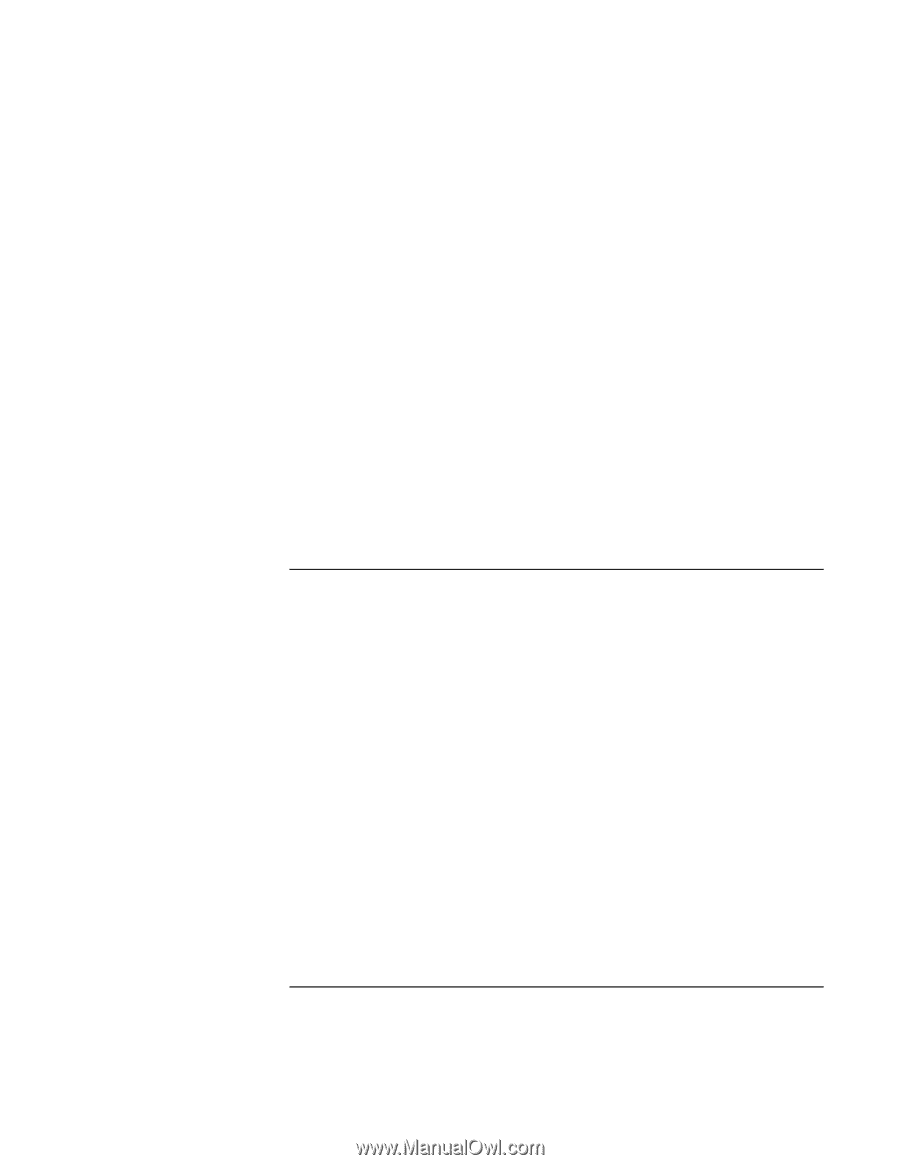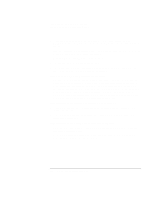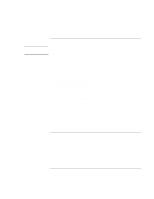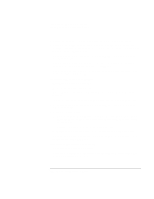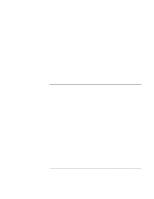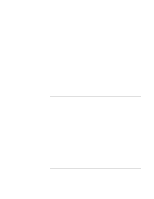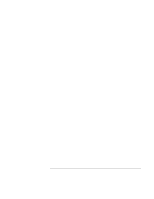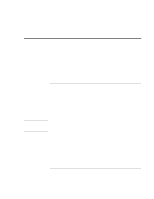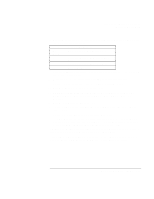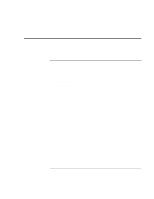HP OmniBook xt6200 HP Omnibook xt6200 & vt6200 Notebook PCs - Corporate Ev - Page 144
Wireless Problems
 |
View all HP OmniBook xt6200 manuals
Add to My Manuals
Save this manual to your list of manuals |
Page 144 highlights
Troubleshooting and Maintenance Troubleshooting Your Computer If the computer won't boot from the floppy disk drive • Make sure the drive is installed in the module bay or connected correctly-see "To connect the floppy disk drive to the parallel port" on page 74. • Make sure the floppy disk drive is selected as the boot device-see "To change the boot device" on page 30. If the computer stops responding after booting • Check whether you are connected to a TCP/IP network with no DHCP server. This can cause a long delay at startup because DHCP is enabled. Contact your network administrator to determine the proper TCP/IP configuration. If the computer takes a long time to resume after being suspended • The computer can routinely take a minute or more to resume if it has a network card installed. While the operating system is loading drivers and checking hardware and network connections, you will see a blinking cursor on your display. As soon as the hardware has been re-initialized, the Windows desktop will appear. Wireless Problems If you have problems with wireless communication • Make sure the wireless indicator light is on. • See "LAN Problems" on page 133. If you have trouble connecting to another computer in the Network Neighborhood or My Network Places • Wait a few minutes, then press F5 to refresh the list of computers on the network. • Click Start, Find, Find Computer (Windows 2000) or Start, Search, Computers or People (Windows XP) to locate the computer. If you cannot connect to a particular computer on the network • Make sure the computer is properly connected to the network. • Make sure your TCP/IP setup is correct for your network: in Control Panel, open Network and Dial-up Connections (Windows 2000) or Network Connections (Windows XP). 144 Corporate Evaluator's Guide