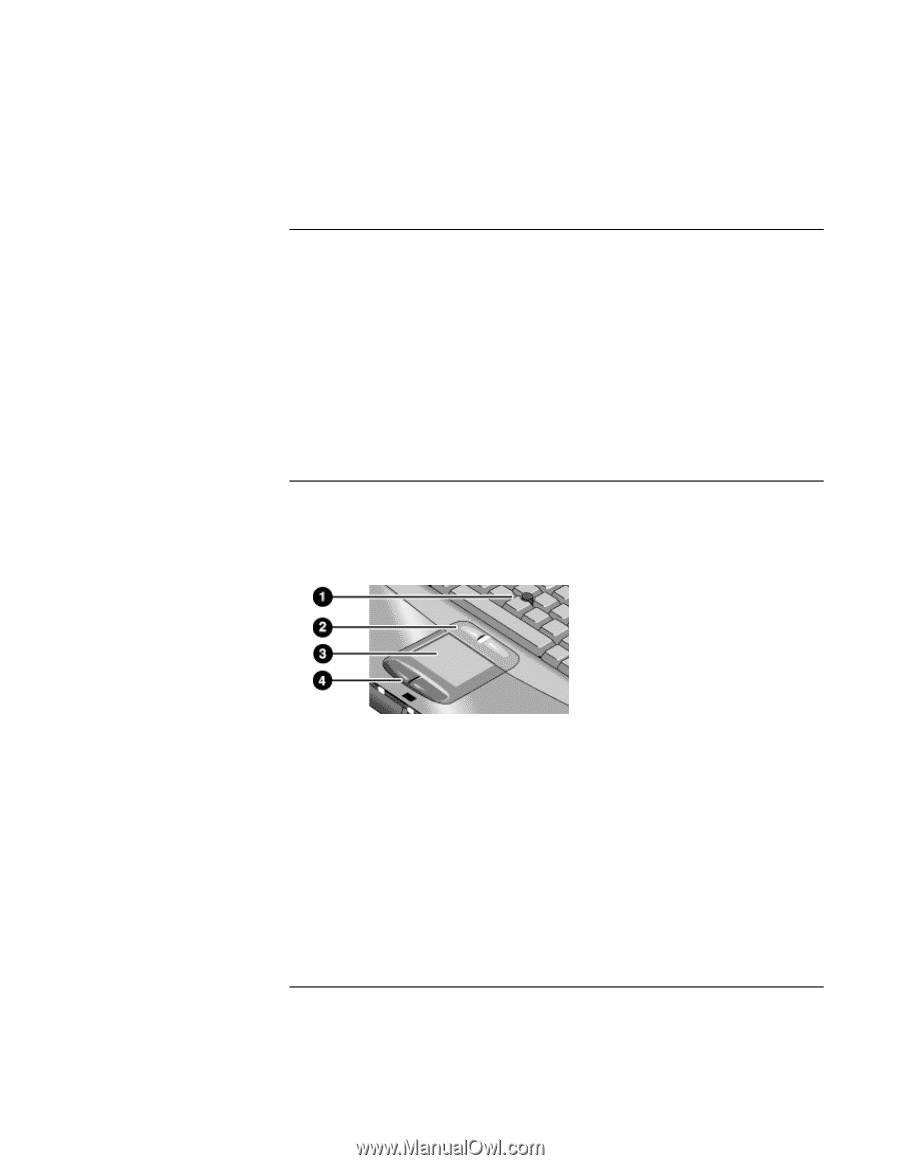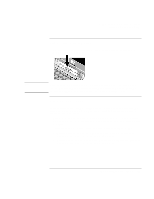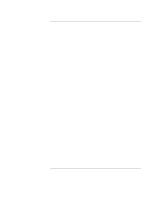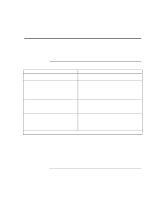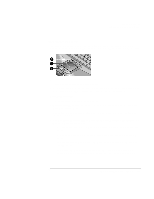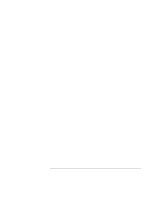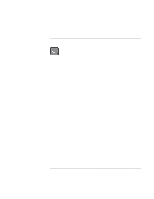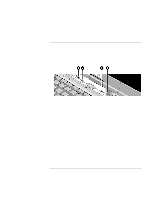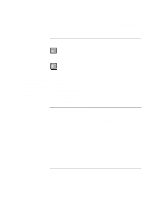HP OmniBook xt6200 HP Omnibook xt6200 & vt6200 Notebook PCs - Corporate Ev - Page 30
To change the boot device, To use the pointing devices - bios
 |
View all HP OmniBook xt6200 manuals
Add to My Manuals
Save this manual to your list of manuals |
Page 30 highlights
Basic Operation Operating Your Computer To change the boot device The computer normally boots from its internal hard disk. You can also boot the computer from a floppy disk drive in the module bay, a CD-ROM or similar drive in the module bay, or an internal network interface card. 1. Click Start, Shut Down (or Turn Off Computer), Restart. 2. When the HP logo appears, press ESC to display the Boot menu. 3. Use the arrow keys to select the boot device, and press ENTER. If you want to boot from a specific device whenever it is present, change the boot order using the BIOS Setup utility-see "To run the BIOS Setup utility" on page 148. To use the pointing devices Model with pointing stick and touch pad Your computer includes two built-in pointing devices: the pointing stick and touch pad. 1. Pointing stick (pressure-sensitive pointing device). 2. Click buttons and scroll button. The click buttons work like the left and right buttons on a standard mouse. The scroll button scrolls the contents of a window. 3. Touch pad (touch-sensitive pointing device). 4. Click buttons. These also work like the left and right buttons on a standard mouse. 30 Corporate Evaluator's Guide