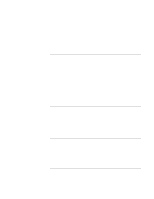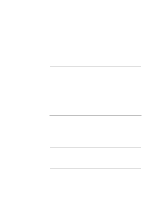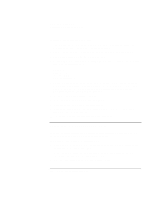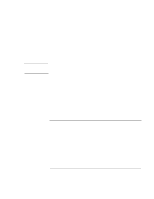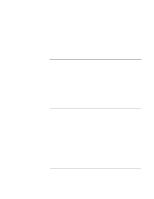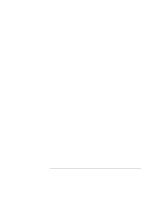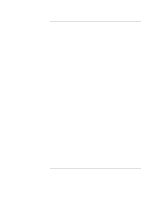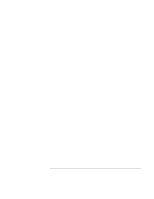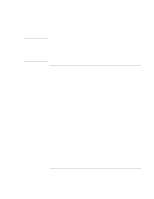HP OmniBook xt6200 HP Omnibook xt6200 & vt6200 Notebook PCs - Corporate Ev - Page 107
Under LOW BATTERY ALARM, click the ALARM ACTION button.
 |
View all HP OmniBook xt6200 manuals
Add to My Manuals
Save this manual to your list of manuals |
Page 107 highlights
Installing Windows XP Installing Retail Windows XP 8. Click the SAVE AS button and accept the name of PORTABLE/LAPTOP. 9. Click the ADVANCED tab. 10. Check ALWAYS SHOW ICON ON THE TASKBAR. 11. Click APPLY. 12. Change the POWER BUTTONS options to your desired settings. 13. Click the ALARMS tab. 14. Under LOW BATTERY ALARM, click the ALARM ACTION button. 15. Check WHEN THE ALARM GOES OFF, THE COMPUTER WILL: 16. Select HIBERNATE in the drop-down list and click OK. 17. Click OK to close the POWER CONTROL panel. Corporate Evaluator's Guide 107
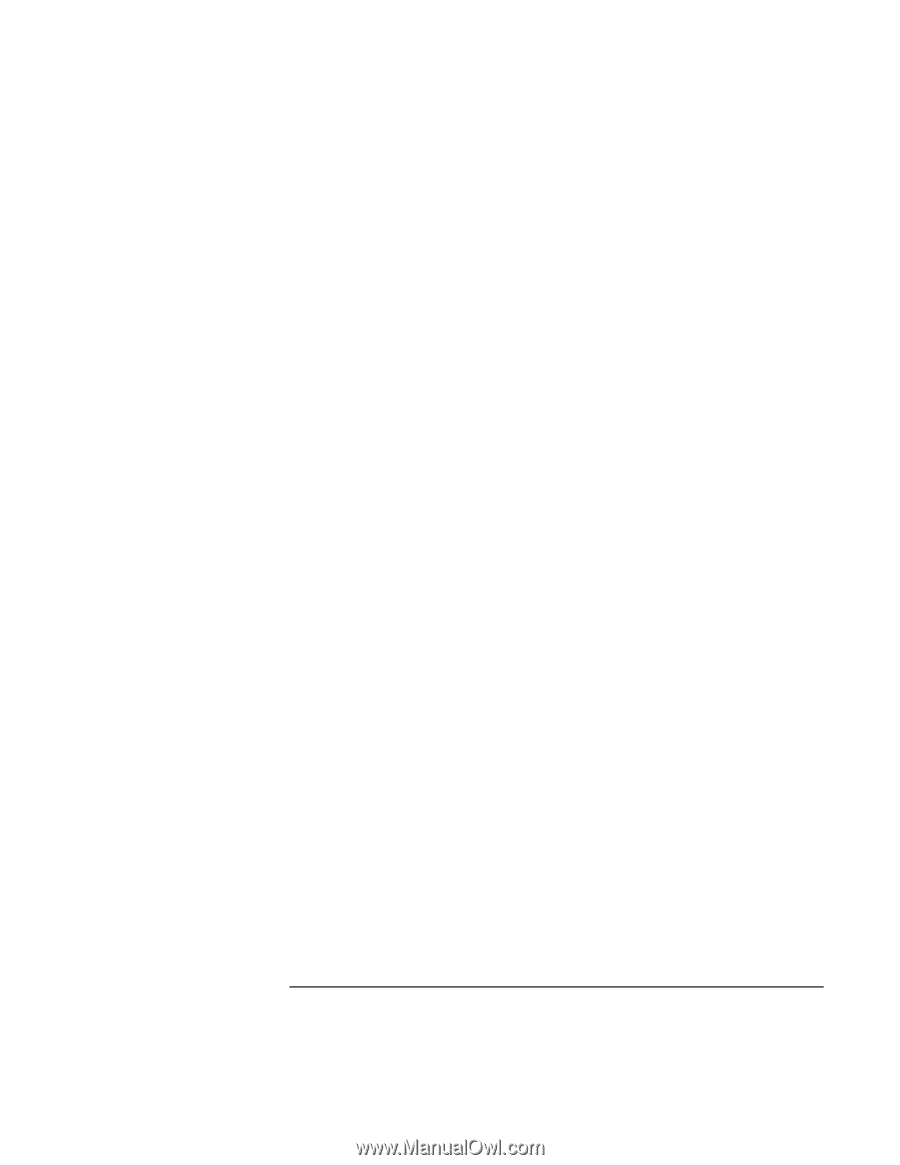
Installing Windows XP
Installing Retail Windows XP
Corporate Evaluator’s Guide
107
8.
Click the SAVE AS button and accept the name of PORTABLE/LAPTOP.
9.
Click the ADVANCED tab.
10.
Check ALWAYS SHOW ICON ON THE TASKBAR.
11.
Click APPLY.
12.
Change the POWER BUTTONS options to your desired settings.
13.
Click the ALARMS tab.
14.
Under LOW BATTERY ALARM, click the ALARM ACTION button.
15.
Check WHEN THE ALARM GOES OFF, THE COMPUTER WILL:
16.
Select HIBERNATE in the drop-down list and click OK.
17.
Click OK to close the POWER CONTROL panel.