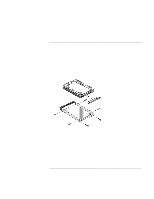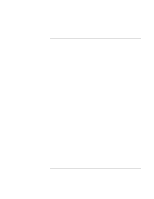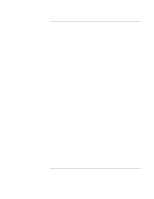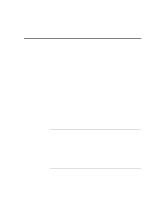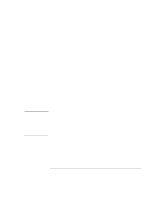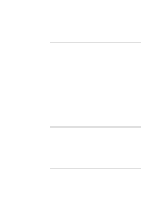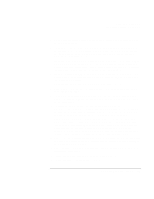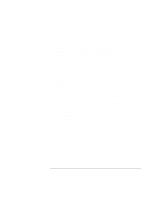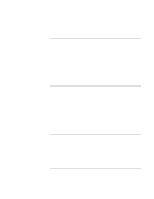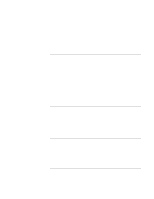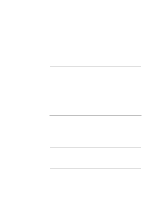HP OmniBook xt6200 HP Omnibook xt6200 & vt6200 Notebook PCs - Corporate Ev - Page 98
To prepare for software installation, To install retail Windows XP
 |
View all HP OmniBook xt6200 manuals
Add to My Manuals
Save this manual to your list of manuals |
Page 98 highlights
Installing Windows XP Installing Retail Windows XP To prepare for software installation Hewlett-Packard recommends that you repartition your hard disk before installing Windows XP. This will add hard disk-based diagnostics to make support easier. Follow the instructions below to repartition your hard disk. 1. Connect the AC adapter to the notebook. 2. Insert the CD-ROM/DVD drive into the notebook. 3. Insert the bootable Recovery CD into the CD-ROM/DVD drive. 4. Reboot, press ESC when you see the HP Notebook logo. 5. Select the CD-ROM/DVD DRIVE as the boot device. 6. Click 2 CONTINUE. 7. Click 2 ADVANCED. 8. Select your desired Hibernate Partition Size (0M is the preferred size for XP). 9. Check DO NOT LOAD OPERATING SYSTEM. 10. Select HIBERNATE PARTITION ONLY. 11. Click 1 CONTINUE. 12. Click 1 OK. 13. Remove the Recovery CD from the CD-ROM/DVD drive. To install retail Windows XP These instructions provide installation steps for installing a non-Hewlett-Packard provided version of Windows XP on Omnibook Notebook computers. 1. Start with the notebook off. To turn off the notebook, slide and hold the power switch located above the upper left side of the keyboard. Hold the switch for 5 seconds or until the system switches off. 2. To turn on the notebook, press the blue sleep button or slide the power button and release it. 98 Corporate Evaluator's Guide