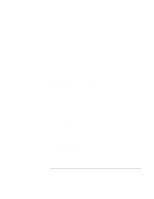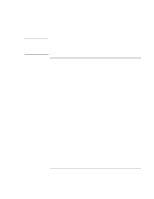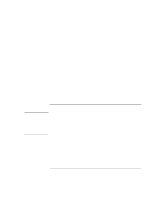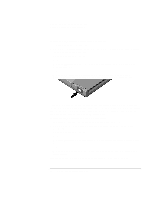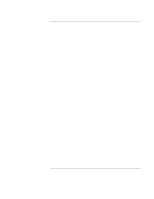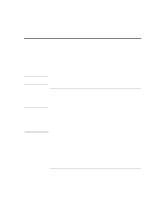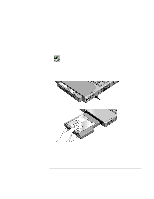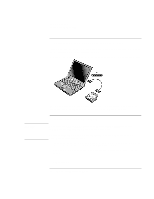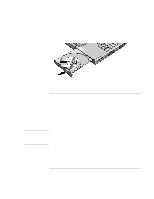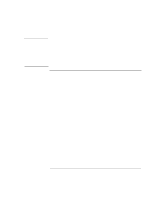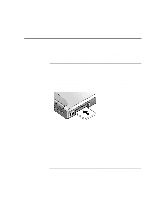HP OmniBook xt6200 HP Omnibook xt6200 & vt6200 Notebook PCs - Corporate Ev - Page 72
Using Plug-In Modules
 |
View all HP OmniBook xt6200 manuals
Add to My Manuals
Save this manual to your list of manuals |
Page 72 highlights
Add-On Devices Using Plug-In Modules Using Plug-In Modules CAUTION You can use any compatible plug-in module with your computer's module bay, such as: • CD-ROM, CD-RW, DVD, or similar drive. • Zip drive. • Second hard drive. • Floppy disk drive. • Secondary battery. Never remove a plug-in module without first notifying Windows-see "To replace a plug-in module" on page 72. Otherwise, you could lose data. CAUTION To replace a plug-in module When a drive module is present, Windows 2000 displays the Unplug or Eject Hardware icon-and Windows XP displays the Safely Remove Hardware icon-at the right end of the taskbar. Before disconnecting a CD-ROM drive, DVD drive, or any other type of drive, you must either use the icon in the taskbar or shut down the computer-otherwise, you could lose data. Handle and store a module carefully when it's out of the computer. Do not drop it or apply excessive pressure to its surfaces-this could damage its internal mechanisms. Do not touch the metallic pins on the computer's connectors, module connectors, or cable connectors. Static electricity can damage internal components. 72 Corporate Evaluator's Guide