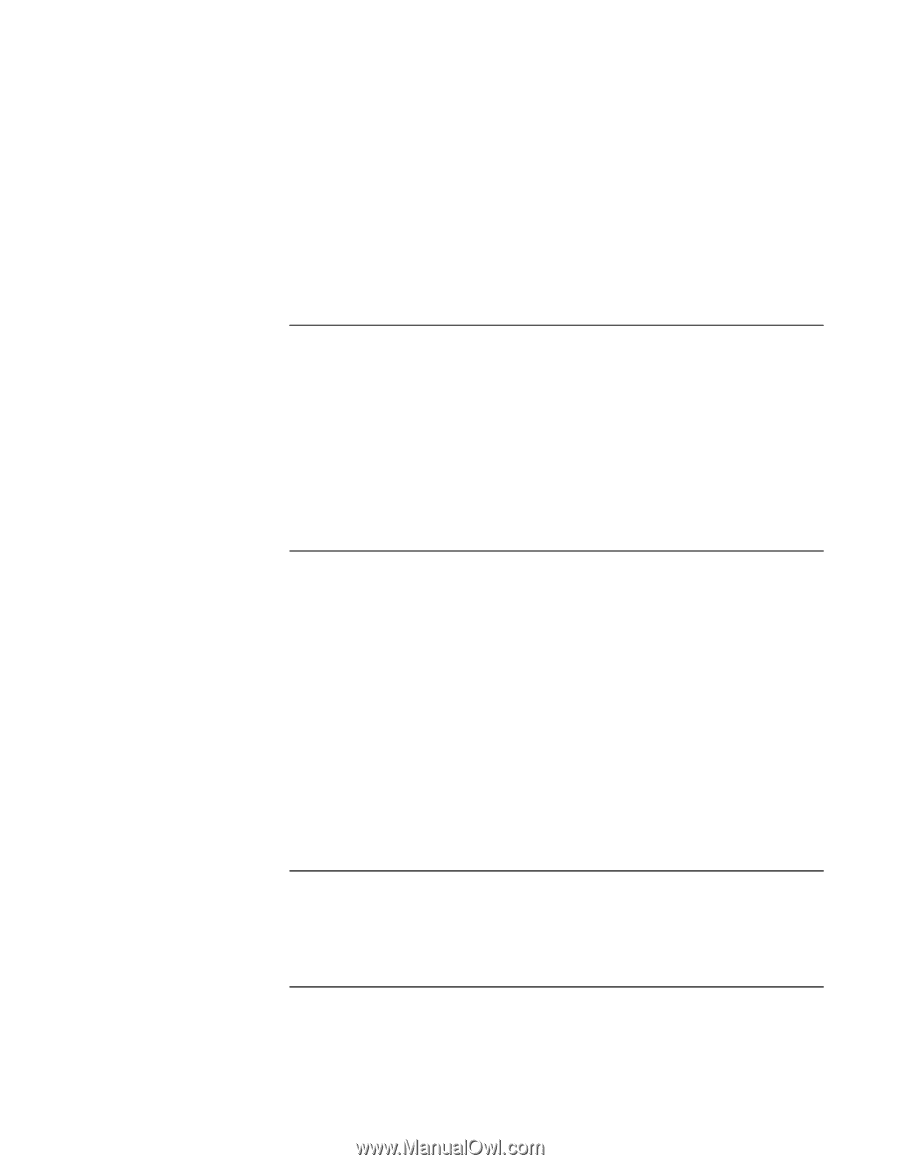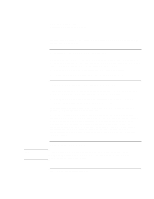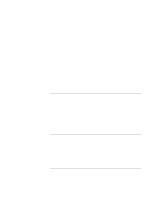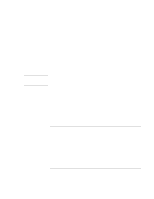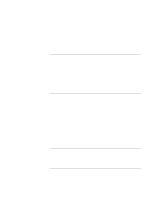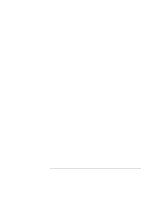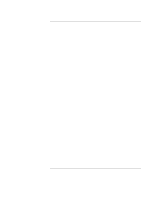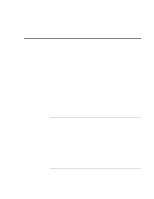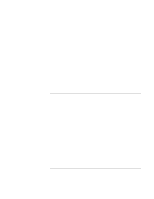HP OmniBook xt6200 HP Omnibook xt6200 & vt6200 Notebook PCs - Corporate Ev - Page 120
To install the HP Desktop Zoom utility, To install the USB floppy driver, To con power
 |
View all HP OmniBook xt6200 manuals
Add to My Manuals
Save this manual to your list of manuals |
Page 120 highlights
Installing Windows 2000 Installing Retail Windows 2000 Upon successful installation of the driver, you will be asked to reboot your notebook. Choose YES, I WANT TO RESTART MY COMPUTER NOW if you have no other drivers to install. Otherwise, choose NO, I WILL RESTART MY COMPUTER LATER and continue to the next step. To install the HP Desktop Zoom utility HP Desktop Zoom is a program that enables users to enlarge some aspects of the Windows desktop on SXGA+ and UXGA LCD screens. It is not intended for use with XGA screens. If you have installed retail Windows 2000 and have an SXGA+ or UXGA display panel, you must install Desktop Zoom. To install the Desktop Zoom driver: 1. Run SETUP.EXE from the Desktop Zoom driver directory on the Recovery CD. 2. Follow the on-screen instructions to complete installation. To install the USB floppy driver If you have installed retail Windows 2000 and you intend to use the USB floppy cable accessory (not included with the notebook and must be purchased separately), you must install the USB floppy driver. To install or upgrade the USB floppy driver: 1. Insert the USB floppy accessory with floppy drive attached, and reboot the notebook. This will start the Add New Hardware wizard. 2. At the Wizard welcome screen, click NEXT. 3. Select SEARCH FOR A SUITABLE DRIVER, and click NEXT. 4. Select SPECIFY LOCATION, and click NEXT. 5. Choose the correct path to find the Recovery CD and click NEXT. The wizard will find a driver for the USB floppy device. 6. Follow the on-screen instructions to complete installation To configure power management You may want to change the default power management settings in Windows 2000. 120 Corporate Evaluator's Guide