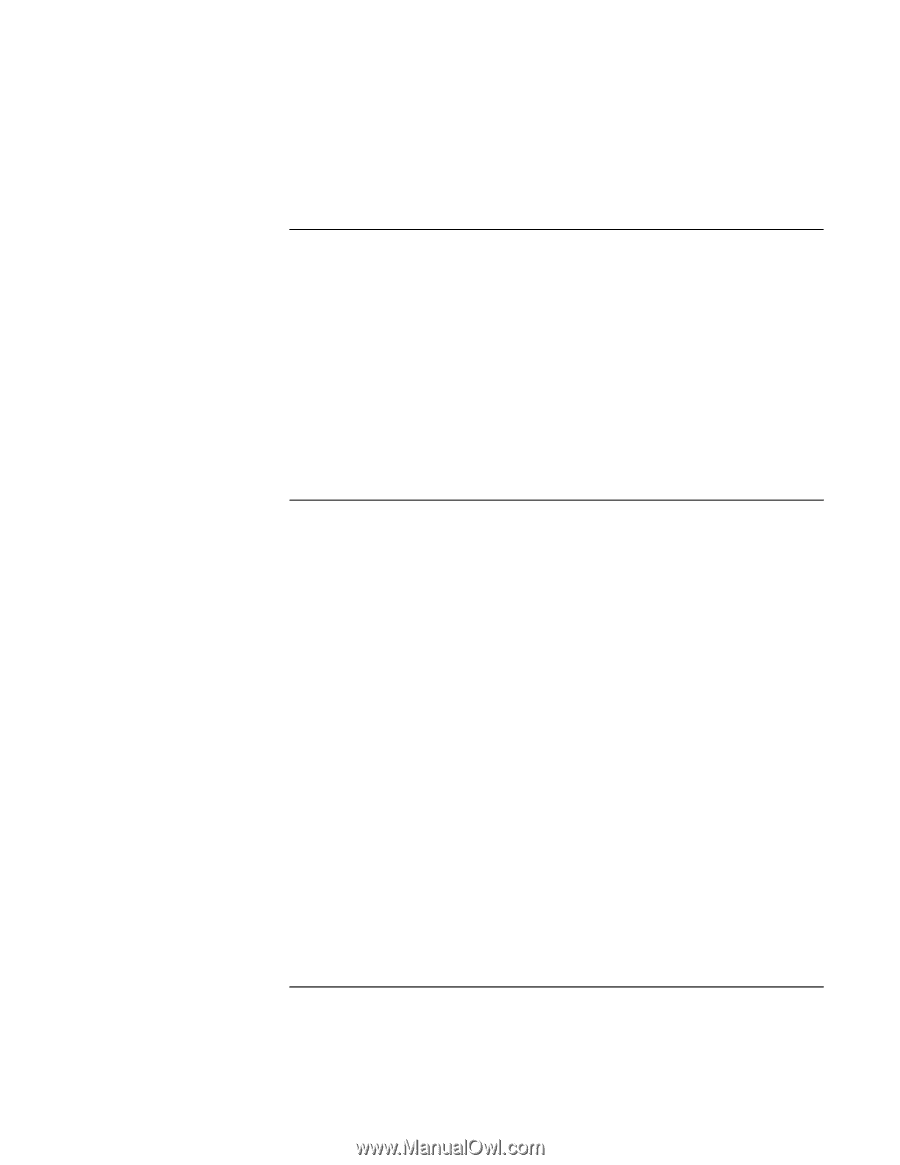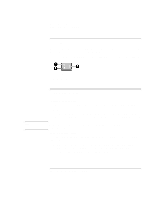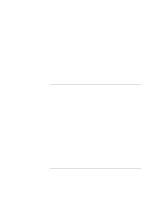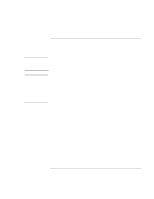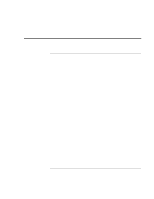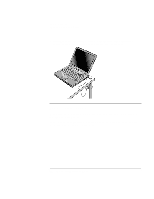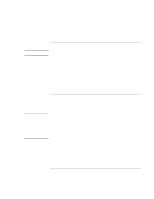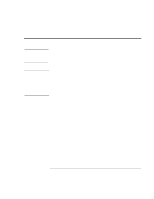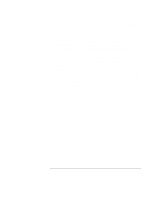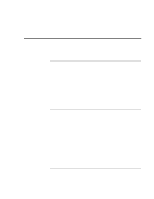HP OmniBook xt6200 HP Omnibook xt6200 & vt6200 Notebook PCs - Corporate Ev - Page 41
To lock your computer, To attach a security cable
 |
View all HP OmniBook xt6200 manuals
Add to My Manuals
Save this manual to your list of manuals |
Page 41 highlights
Basic Operation Securing Your Computer To lock your computer To protect against unauthorized access or unauthorized undocking while your computer is running, lock the computer before leaving it unattended, or set up a screen saver with a password in Control Panel Display. You can lock the computer these ways: • Press the HP Quick Lock button-the four One-Touch buttons are located above the main keyboard. -or- • Press CTRL+ALT+DEL and click Lock Computer. This option may not be available in all configurations. To unlock the computer, follow your normal logon steps. To attach a security cable Your computer includes a built-in connector you can use to secure the computer with a cable and a lock (such as the Kensington MicroSaver lock system, available at many computer stores). 1. Wrap the cable around a secure object, such as a table leg. 2. Loop the cable to create a slip knot around the stationary object, and make sure it can't slip off. Corporate Evaluator's Guide 41