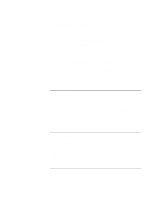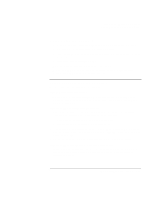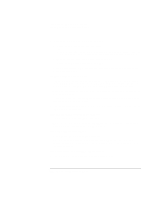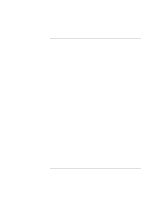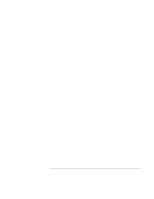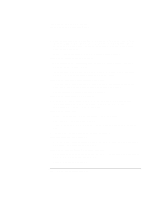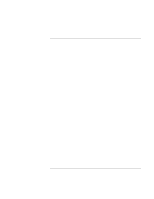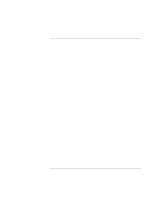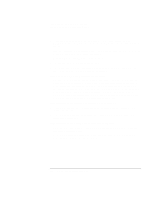HP OmniBook xt6200 HP Omnibook xt6200 & vt6200 Notebook PCs - Corporate Ev - Page 135
Check the modem setup. In Control Panel, open Phone and Modem Options. Check
 |
View all HP OmniBook xt6200 manuals
Add to My Manuals
Save this manual to your list of manuals |
Page 135 highlights
Troubleshooting and Maintenance Troubleshooting Your Computer If the modem doesn't dial or no dial tone is detected • Check all cables and connections. • Connect a standard telephone to the phone line and make sure the line is working. • Make sure someone else isn't using the same phone line. • Try another telephone line, preferably one normally used for a fax machine or modem. • If you're in a foreign country, the dial tone may not be recognized by the modem. In Control Panel, open Phone and Modem Options. Try disabling the option that waits for a dial tone. If the modem dials incorrectly • Check the telephone number you entered, including any digits required for outside access or long distance. • In Control Panel, open Phone and Modem Options. Check the dialing options-look for duplicate digits for outside access or long distance. • Make sure the number you're calling isn't busy. • If you're in a foreign country, the dial tone may not be recognized by the modem. In Control Panel, open Phone and Modem Options. Try disabling the option that waits for a dial tone. • If you have call-waiting, disable it-your telephone company can provide instructions. If the modem dials but doesn't connect • Make sure you're using an analog telephone line (2, 3, or 4 wires). You must not use a digital line. In a hotel, ask for a data line. • Try another telephone line, preferably one normally used for a fax machine or modem. • The modem at the other end may have a problem. Try dialing to a different modem. • Try disabling error correction and data compression. If the modem isn't detected • Check the modem setup. In Control Panel, open Phone and Modem Options. Check the COM port. Corporate Evaluator's Guide 135