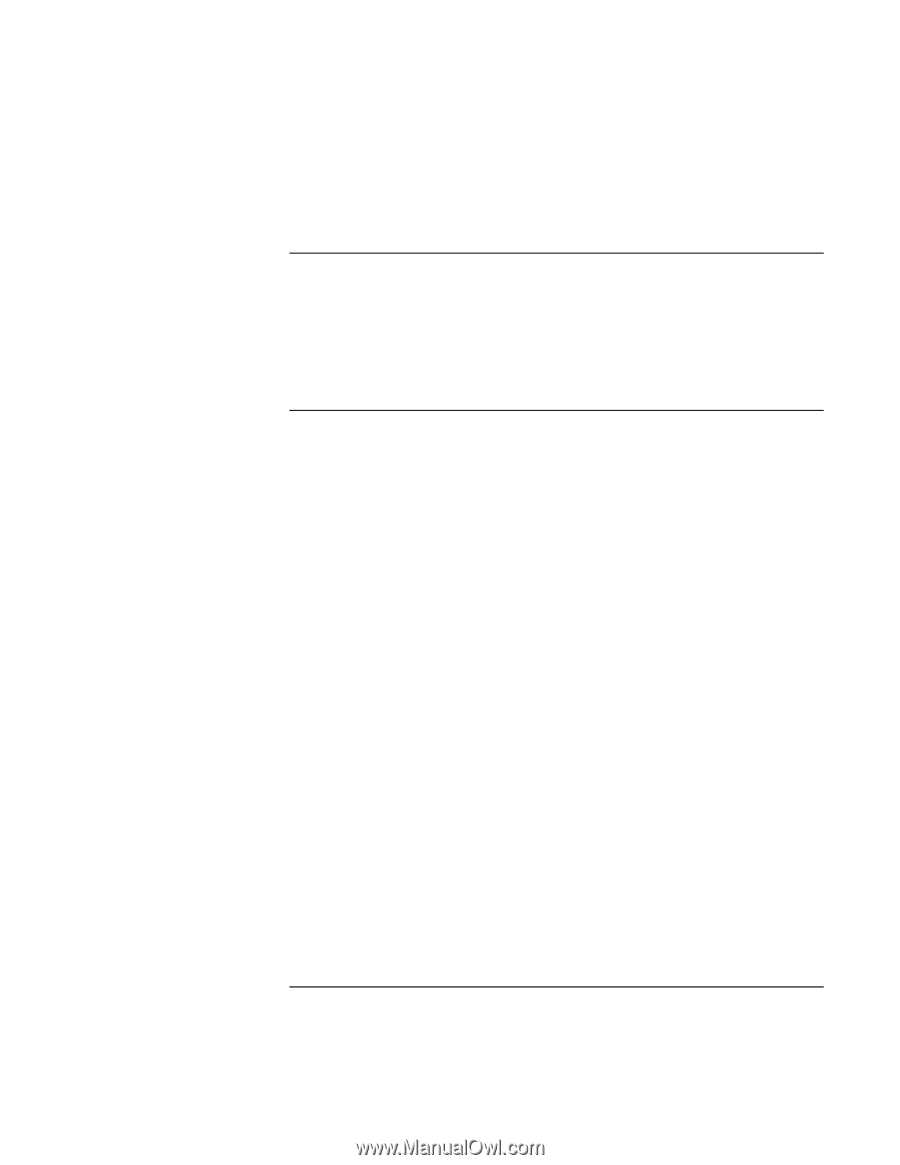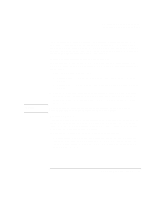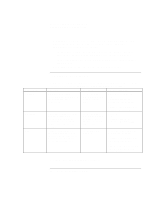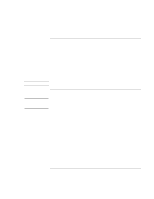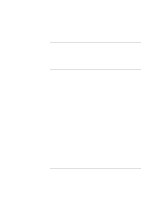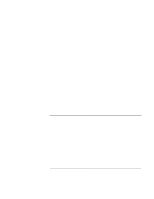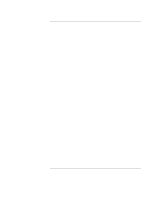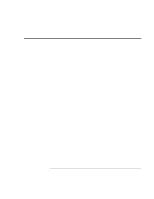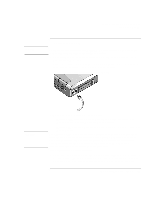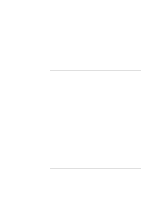HP OmniBook xt6200 HP Omnibook xt6200 & vt6200 Notebook PCs - Corporate Ev - Page 55
To use additional batteries, To get the most from your batteries
 |
View all HP OmniBook xt6200 manuals
Add to My Manuals
Save this manual to your list of manuals |
Page 55 highlights
Batteries and Power Management Using Battery Power To use additional batteries You can install a secondary battery in your computer's plug-in module bay. See "Using Plug-In Modules" on page 72 for information about installing plug-in modules. For instructions on replacing the main battery, see "Step 1: Install the battery" on page 21. To get the most from your batteries Follow these suggestions to make your battery's power last as long as possible. • Plug in the AC adapter, especially when using a drive in the module bay, or any external connections such as a PC Card or a modem. • Set the display brightness to the lowest comfortable level (Fn+F1). • Put the computer in Standby mode whenever you are not using it for a short while: press the blue sleep button for approximately one second, or click Start, Shut Down (or Turn Off Computer), Standby. • Put the computer in Hibernate mode whenever you want to save your current session, but will not be using the computer for a day or more: press Fn+F12. • Set the automatic timeout settings to emphasize saving power. If your computer has a multispeed processor and uses Windows 2000, use the lower speed on battery power (the default settings conserve battery power)-see "How the computer manages power automatically" on page 50. • If your computer has a wireless on-off button, turn off the wireless function when you're not using it. Press the wireless on-off button so the light turns off. • Check that the display is using the Powerplay option. In Control Panel Display, on the Settings tab click Advanced, then on the Powerplay tab check whether Powerplay is enabled. This allows the computer to save power when it's not needed by the display. • If you have an I/O PC Card-that is, a PC Card having an external connection, such as a network card-remove it when you're not using it. Some I/O cards use significant power even while they're inactive. • If you work with an application that uses the serial port or an I/O PC Card, exit the application when you finish using it. Corporate Evaluator's Guide 55