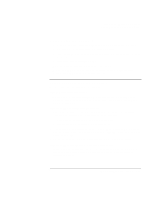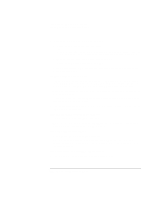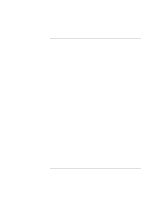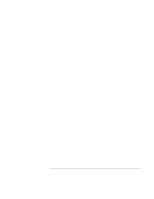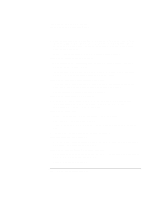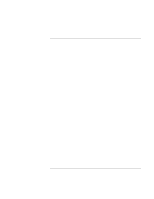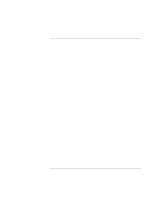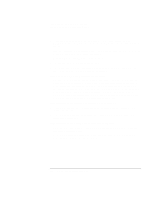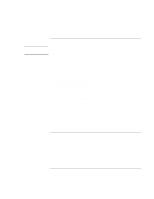HP OmniBook xt6200 HP Omnibook xt6200 & vt6200 Notebook PCs - Corporate Ev - Page 136
In Control Panel, open Phone and Modem Options. Select the modem and click
 |
View all HP OmniBook xt6200 manuals
Add to My Manuals
Save this manual to your list of manuals |
Page 136 highlights
Troubleshooting and Maintenance Troubleshooting Your Computer • Open the hardware Device Manager: click Start, Settings, Control Panel, System (Windows 2000) or Start, Control Panel, Performance and Maintenance, System (Windows XP). If the modem is disabled, try to enable it. If it has a conflict, try disabling another device. • If you're running fax software using fax Class 2, try using Class 1. If the modem dials but you can't hear it • Make sure the audio-off light is turned off. If it's on, press the audio-off button. • Check the speaker volume setting. • In Control Panel, open Phone and Modem Options. Select the modem and click Properties, then check the volume setting on the General tab. If the modem connects, but transferred data is bad • In Control Panel, open Phone and Modem Options. Make sure the parity, speed, word length, and stop bits match on sending and receiving modems. • Try disabling error correction and data compression. If the modem causes an ERROR message • A string of AT commands may contain an incorrect command. If you entered commands as extra settings for the modem in Control Panel or in your communications software, check the commands. If the modem doesn't fax • If you're using fax Class 2 in the fax software, try using Class 1. • Close any other communications programs. • If you're faxing by printing from an application, make sure you've selected the fax printer. • Try turning off power management features temporarily. If excessive line current is detected • Make sure you're using an analog telephone line (2, 3, or 4 wires). You must not use a digital line. In a hotel, ask for a data line. If the modem clicks repeatedly but doesn't connect • Make sure you're using an analog telephone line (2, 3, or 4 wires). You must not use a digital line. In a hotel, ask for a data line. • Check all cables and connections. 136 Corporate Evaluator's Guide