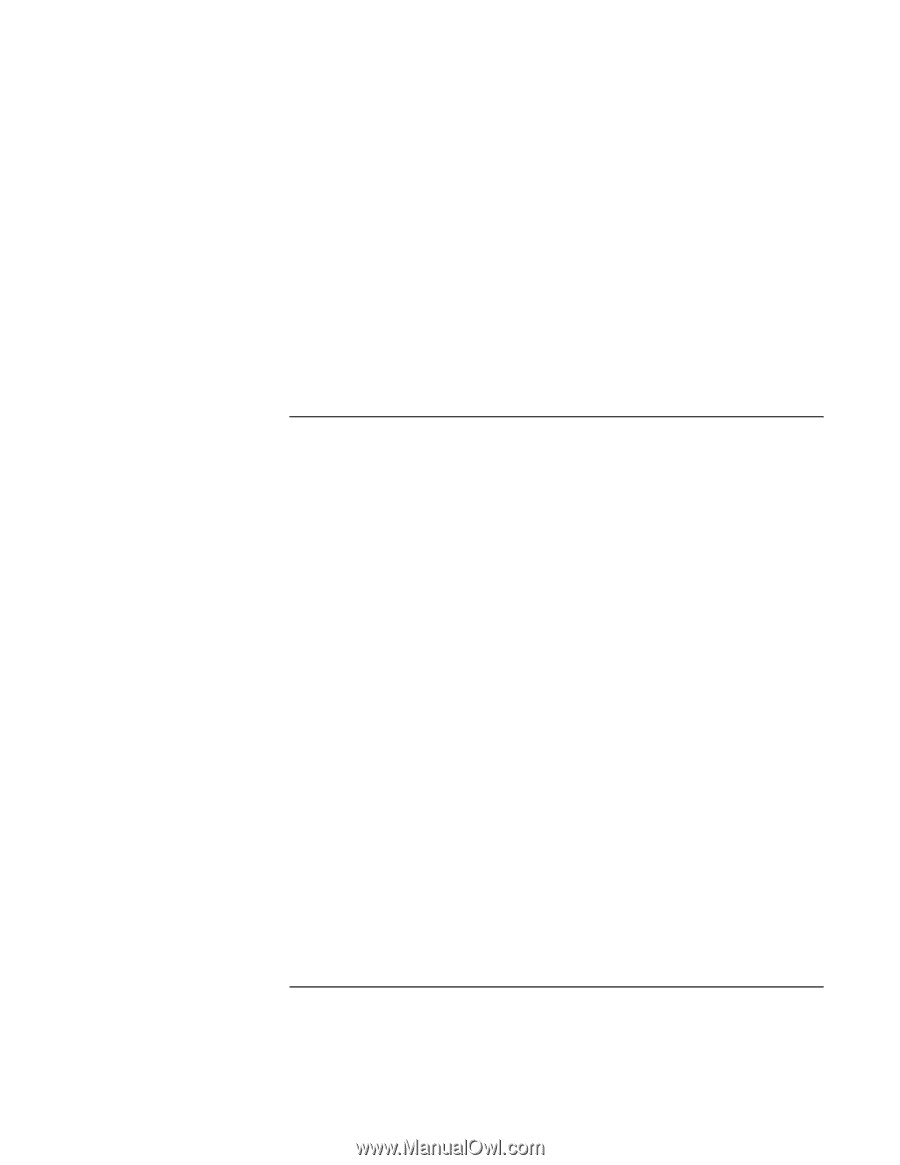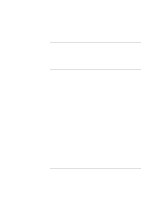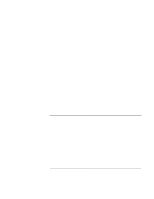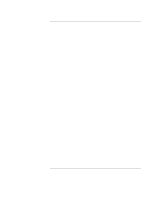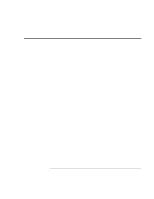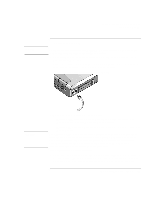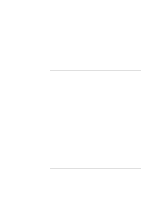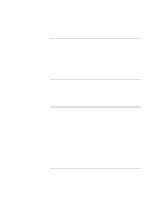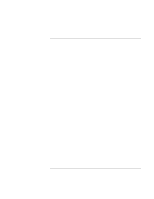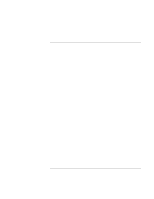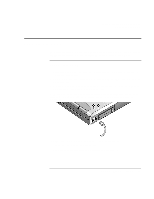HP OmniBook xt6200 HP Omnibook xt6200 & vt6200 Notebook PCs - Corporate Ev - Page 60
To connect to the Internet
 |
View all HP OmniBook xt6200 manuals
Add to My Manuals
Save this manual to your list of manuals |
Page 60 highlights
Modem and Network Connections Using the Modem For example, if you are dialing from Italy and fail to connect to your server or cancel the connection, you must wait one minute before dialing that number again. If you dial before then, you will get an error message that says "delay." After the fourth failed connection, you must wait one hour before trying the number again. If you dial before the hour is up, you will get a message that says "black list." • When using a modem in the Republic of South Africa, an external surge protector may be necessary in order to prevent computer damage by lightning or other electrical surges. Connect any approved surge protector to the modem cable whenever you are using the modem. To connect to the Internet Signing up with an Internet Service Provider Before you can connect to the Internet, you need to set up an account with an Internet Service Provider (ISP). For some countries and models, Hewlett-Packard provides easy Internet signup so that you can connect quickly to an ISP. 1. Connect your built-in modem-see the previous topic. (If your computer does not have a built-in modem, you can instead use a PC Card modem or an external modem.) 2. If available, double-click the Connect to the Internet or Easy Internet Signup icon on the desktop. This launches the Internet Connection or New Connection wizard, which helps you locate an ISP in your area, transfer an existing Internet account to this computer, or set up an Internet connection manually. -or- If available, click Start, Programs, Online Services (Windows 2000 or XP) or Start, All Programs, Easy Internet Signup (Windows XP), and select one of the listed ISPs. This begins the registration process for the ISP you choose. Connecting to the Internet 1. Double-click the Internet Explorer icon on the desktop. For your first connection, you'll be prompted for information about your connection. 2. Click the Connect button in the Dial-up Connection or Network Connections window. For Windows 2000, when you are successfully connected to the Internet, you'll see a connect icon (two connected computers) in the taskbar. For Windows XP, to display an icon for your connection, open Network Connections in Control Panel, right-click the connection, select Properties, and select the icon option. 60 Corporate Evaluator's Guide