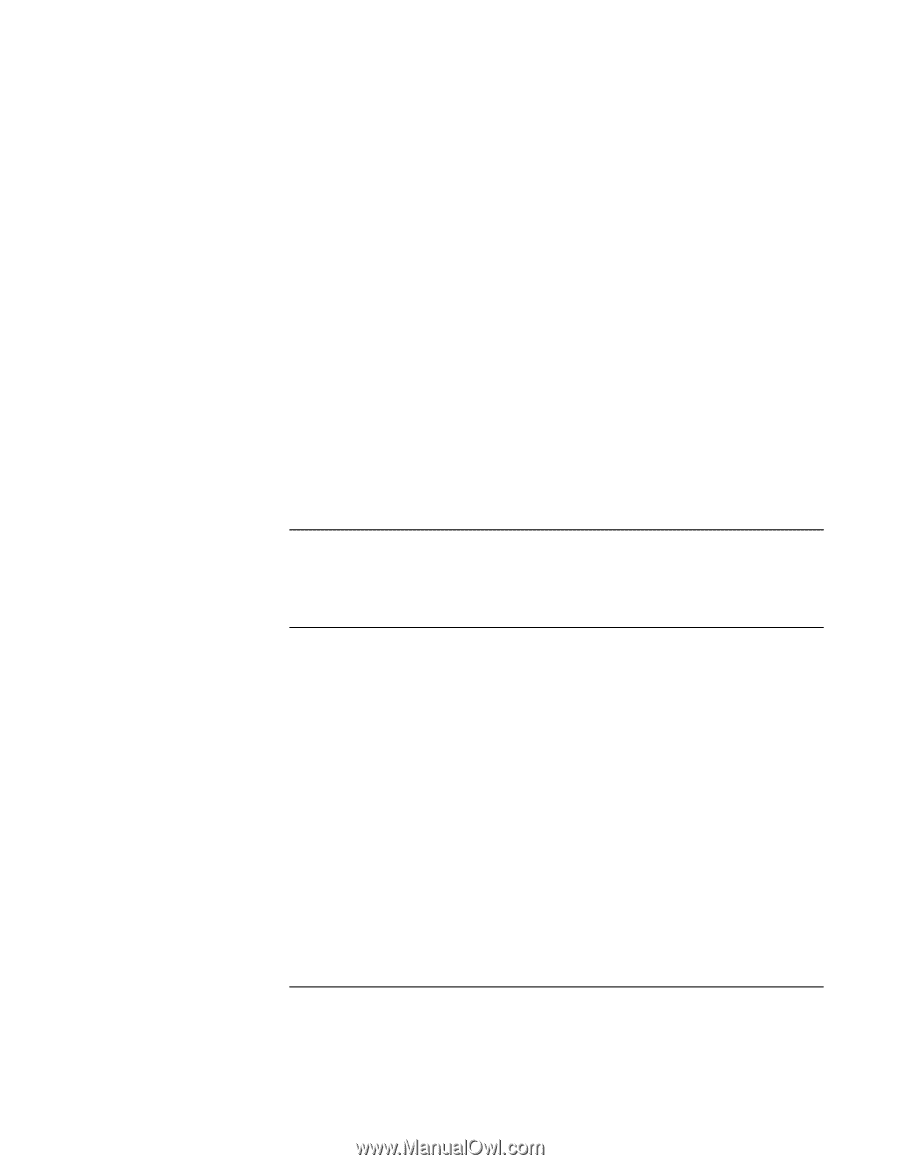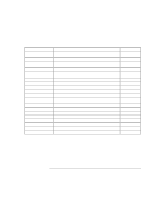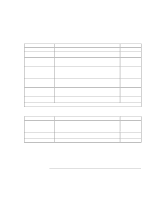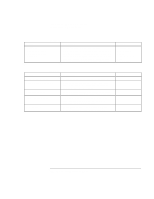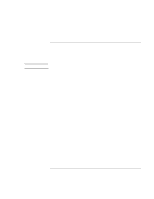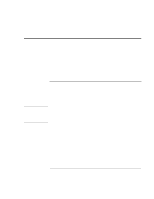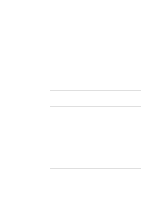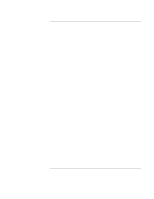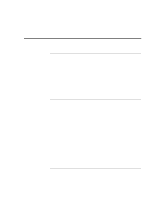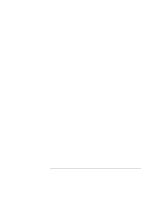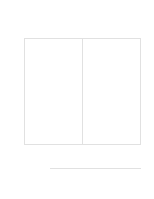HP OmniBook xt6200 HP Omnibook xt6200 & vt6200 Notebook PCs - Corporate Ev - Page 155
To create a boot disk Windows 2000, To replace a damaged Recovery CD
 |
View all HP OmniBook xt6200 manuals
Add to My Manuals
Save this manual to your list of manuals |
Page 155 highlights
Troubleshooting and Maintenance Reinstalling and Updating Software 7. When the Recovery CD dialog box appears, follow the displayed instructions. To perform a standard recovery, press 2, 1, 1. If prompted, accept the recommended partition size. If you install the factory software, the recovery process can take up to 15 minutes. If you want to create the Utility partition without installing the factory software, click Advanced and select the option to not install the operating system. If your hard disk is partitioned into several drives, you can install the factory software on drive C without affecting other drives. Click Advanced and select to restore only the C partition. 8. When prompted to reboot the computer, press CTRL+ALT+DEL and follow any instructions that appear onscreen. For Windows 2000, if you want to convert drive C from FAT32 to NTSF format, click Start, Run, then type convert c: /fs:ntfs and click OK. Windows XP is installed using NTFS format, which cannot be converted to FAT32. To create a boot disk (Windows 2000) Click Start, Run, and type c:\i386\Bootdisk\Makeboot.exe. You'll need four floppy disks. To replace a damaged Recovery CD If you lose or damage the Recovery CD, take your computer to a local HP service center to get a replacement CD. Call the HP Customer Care Center for the address and telephone number of an HP service center near you-see "To contact HP for support or service" on page 158. Corporate Evaluator's Guide 155