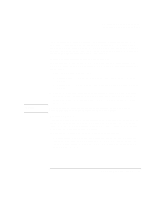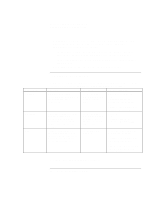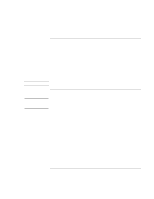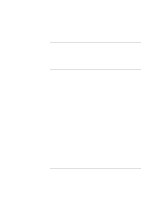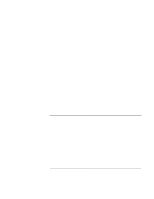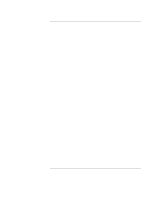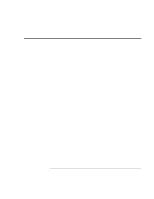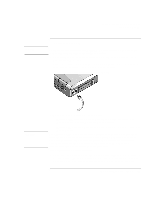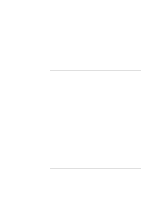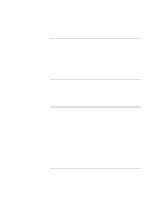HP OmniBook xt6200 HP Omnibook xt6200 & vt6200 Notebook PCs - Corporate Ev - Page 56
To maximize processor speed
 |
View all HP OmniBook xt6200 manuals
Add to My Manuals
Save this manual to your list of manuals |
Page 56 highlights
Batteries and Power Management Using Battery Power • Install another battery-see "To use additional batteries" on page 55. • If your main battery is rated at 11.1 volts (check its label), purchase a replacement main battery, which is rated at 14.8 volts. In addition, follow these suggestions to extend the life of your batteries. • Do not leave batteries unused for long periods. If you have more than one, rotate them. • If you normally use AC power, make a practice of using the battery as your power source at least once a week. • Unplug the AC adapter when the computer is not in use. • To preserve the life of a battery, be sure to charge it regularly. • For long-term storage, the battery must be charged 20-50% to minimize capacity loss by self-discharge and to avoid deterioration of battery performance. • To maintain maximum battery capacity and accuracy of the battery gauge, perform this calibration procedure every few months: 1. Click Start, Programs (or All Programs), Hewlett-Packard, Notebook, HP Battery Optimizer. 2. Follow the displayed instructions to test and condition your battery. The process could take 4-6 hours or more per battery. You can use the computer during the process. If you interrupt the process, the battery might be left with a low charge. To maximize processor speed If your computer contains a multispeed processor with Intel SpeedStep Technology, the processor can automatically switch to lower, power-saving speeds or to higherperformance speeds according to the workload. See "How the computer manages power automatically" on page 50. 56 Corporate Evaluator's Guide