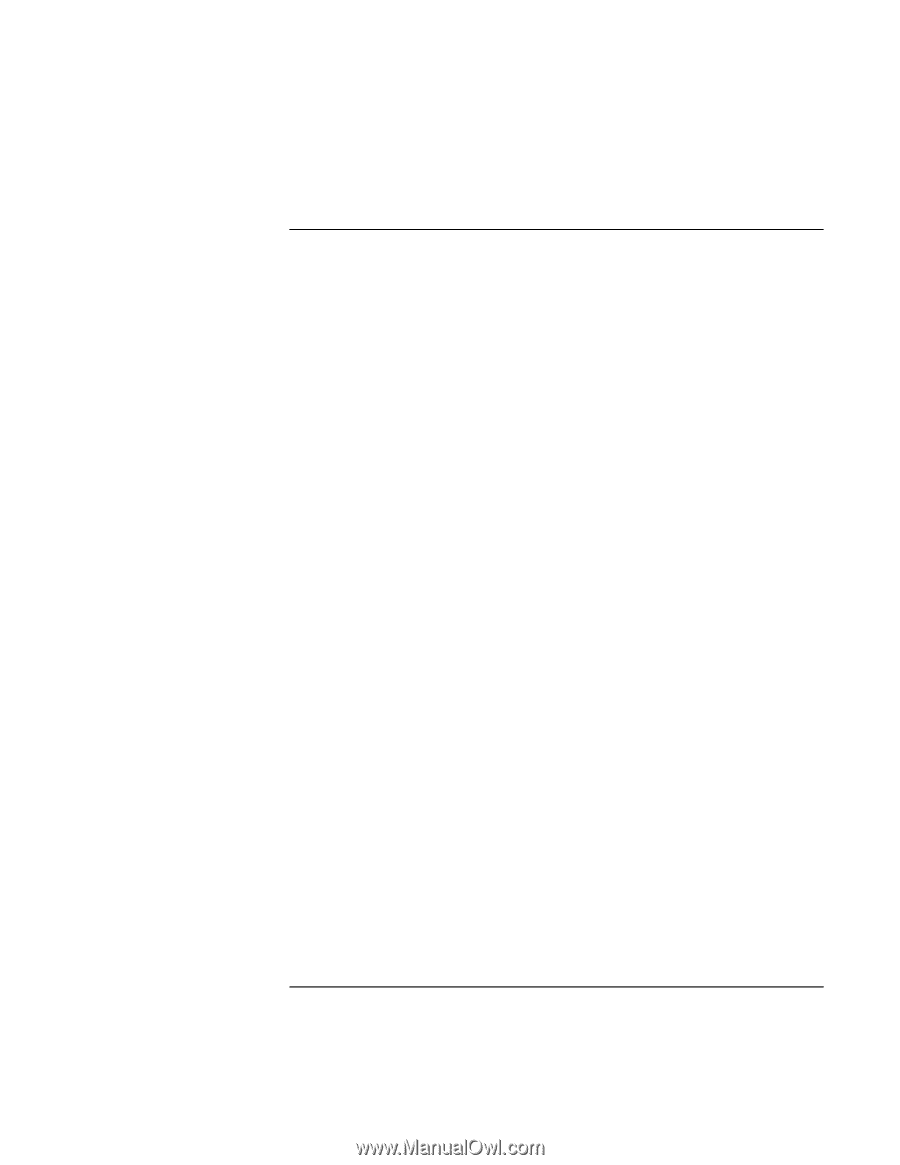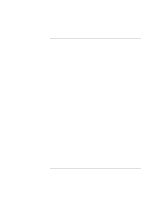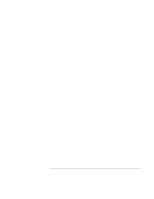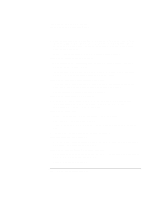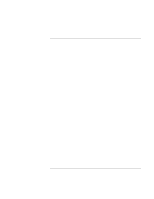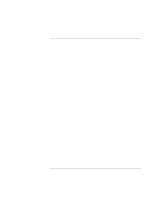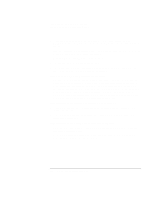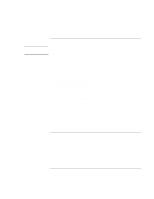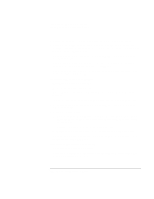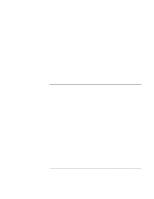HP OmniBook xt6200 HP Omnibook xt6200 & vt6200 Notebook PCs - Corporate Ev - Page 138
Performance Problems
 |
View all HP OmniBook xt6200 manuals
Add to My Manuals
Save this manual to your list of manuals |
Page 138 highlights
Troubleshooting and Maintenance Troubleshooting Your Computer Performance Problems For best performance, your computer should have at least 128 MB of memory (RAM). If the computer pauses or runs sluggishly • This may be normal Windows behavior. Background processing can affect response time. • Certain background operations (such as a virus-scanning program) can affect performance. • Press CTRL+ALT+DEL and use Task Manager to see if an application is not responding. • Restart the computer: click Start, Shut Down (or Turn Off Computer), Restart. • Some file browsers respond slowly while processing graphics or waiting for broken network connections to time out. • If the computer's hard disk drive frequently runs (as indicated by the hard drive light on the front of the computer) while the computer appears to be paused or running slowly, Windows is likely spending excess time writing to its swap file on the computer's hard disk. If this occurs frequently, consider installing additional memory. • Check the amount of available free disk space. Delete temporary and unneeded files. If the computer stops responding • Press CTRL+ALT+DEL and use Task Manager to end the application that is not responding. • Slide and hold the power button for at least four seconds to turn off and reset the computer. Then press the blue sleep button to turn the computer back on. • If nothing happens, insert a straightened paper clip into the system-off switch on the right side of the computer. Then press the blue sleep button to turn the computer back on. 138 Corporate Evaluator's Guide