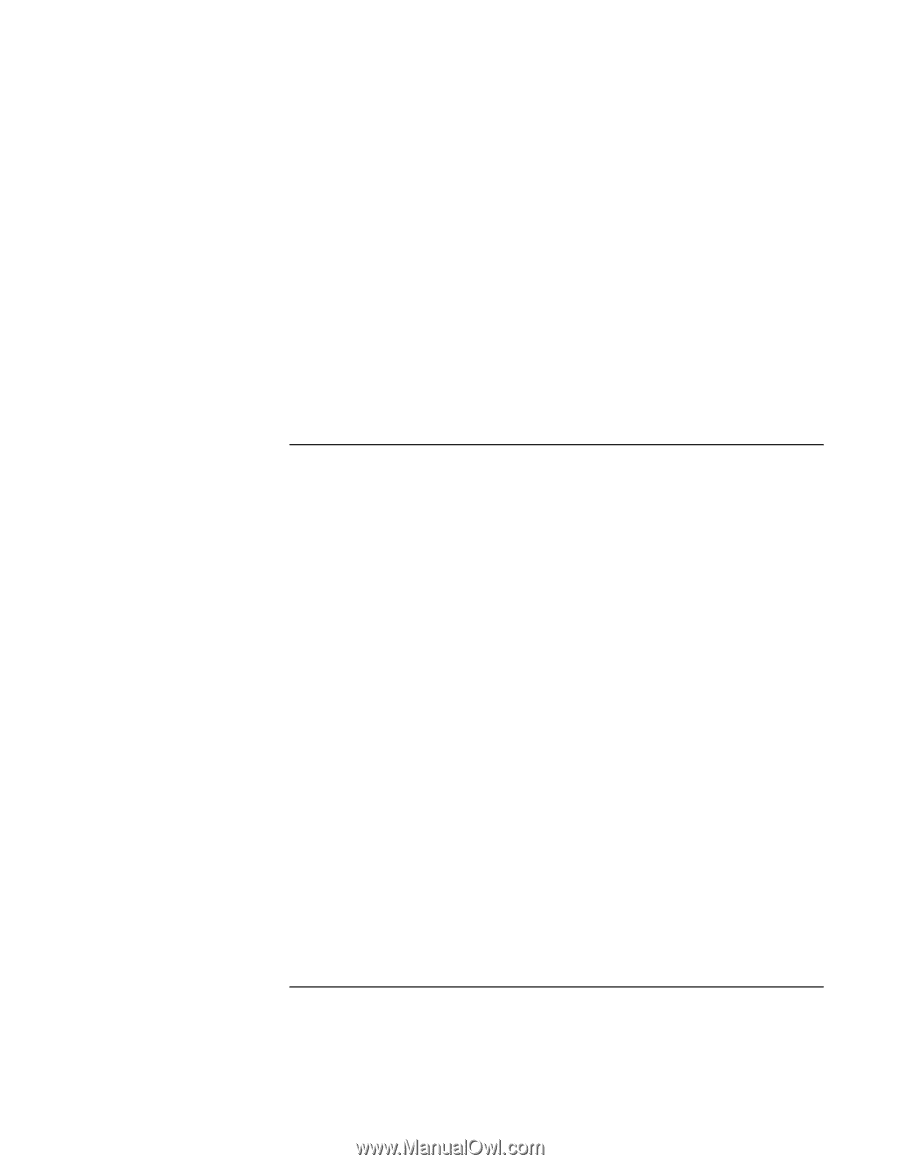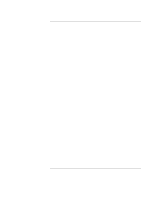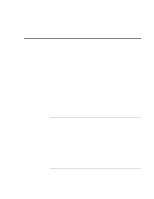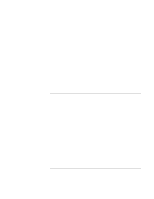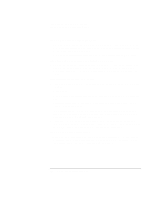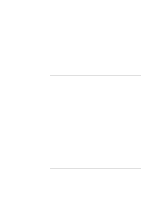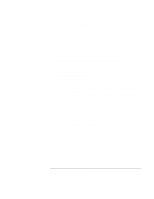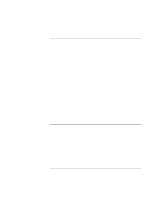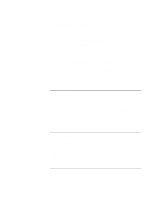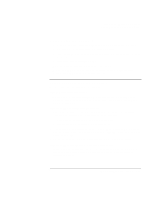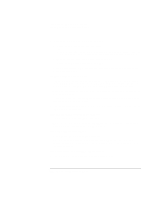HP OmniBook xt6200 HP Omnibook xt6200 & vt6200 Notebook PCs - Corporate Ev - Page 127
Display Problems
 |
View all HP OmniBook xt6200 manuals
Add to My Manuals
Save this manual to your list of manuals |
Page 127 highlights
Troubleshooting and Maintenance Troubleshooting Your Computer If a DVD doesn't play with two displays • For Windows 2000, if both displays are active, press Fn+F5 to switch to one display. • For Windows XP, if you're using the Extended Desktop (dual displays), move the player window to the display selected as primary. If you're not using Extended Desktop and both displays are active, press Fn+F5 to switch to one display. If the computer can't find Wordpad.exe after inserting a CD • The system is trying to open a .doc file in WordPad, but cannot find the Wordpad.exe program file. Type C:\Program Files\Accessories in the error message box. Display Problems If the computer is on, but the screen is blank • Move the mouse or pointing stick, or tap the touch pad. This will wake the display if it is in Display-off mode. • Press Fn+F5 in case the internal display was disabled. (Do this three times to return to the state you started from.) • If the computer is cold, allow it to warm up. If the screen is difficult to read • Try setting the display resolution to its default setting of 1024×768 or higher, depending on your model: click Start, Settings, Control Panel, Display, Settings (Windows 2000) or Start, Control Panel, Appearance and Themes, Display (Windows XP). • Try adjusting the size of the desktop icons and labels-see "To adjust the display" on page 36. If an external display does not work • Check the connections. • Press Fn+F5 in case the external monitor was disabled. (Do this three times to return to the state you started from.) • The external monitor may not be detected. In the BIOS Setup utility, try setting Video Display Device to Both in the Main menu. Corporate Evaluator's Guide 127