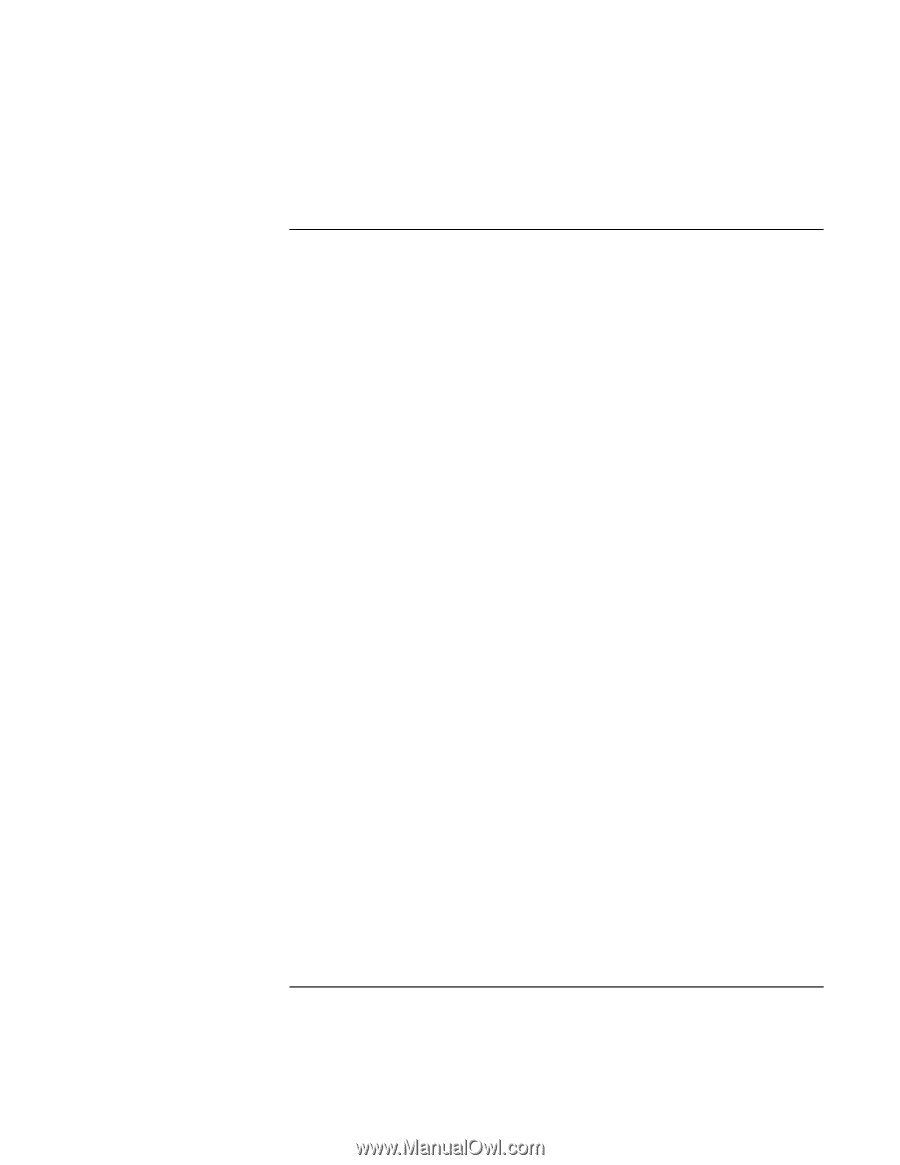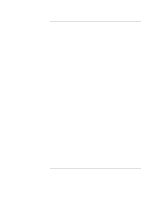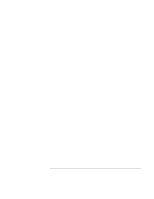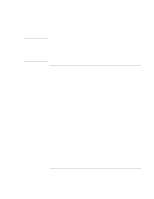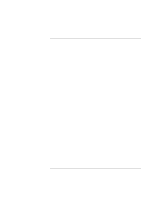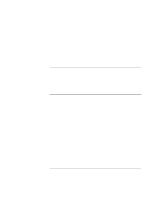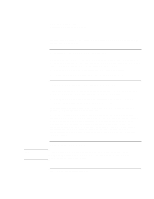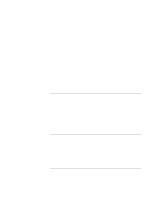HP OmniBook xt6200 HP Omnibook xt6200 & vt6200 Notebook PCs - Corporate Ev - Page 113
To install retail Windows 2000
 |
View all HP OmniBook xt6200 manuals
Add to My Manuals
Save this manual to your list of manuals |
Page 113 highlights
Installing Windows 2000 Installing Retail Windows 2000 To install retail Windows 2000 1. Insert the retail Windows 2000 CD into the CD-ROM drive. 2. Reboot and press ESC when you see the HP Notebook logo. 3. Select the CD-ROM DRIVE as the boot device and press ENTER. 4. At the Welcome Screen, press ENTER to begin. 5. Read the Windows 2000 Licensing Agreement. Press PAGE DOWN until you reach the end of the document. Press F8 to agree. 6. In the list of existing partitions, select the unpartitioned space and press ENTER. 7. Highlight your choice of file system (FAT or NTFS), then press ENTER. After formatting and copying files, the HP notebook will reboot and continue installation. 8. Click NEXT to accept the Regional settings or click CUSTOMIZE. 9. Enter your name and organization, then click NEXT. 10. Enter the Product Key, then click NEXT. (The Product Key is located on the Certificate of Authenticity that you received with your retail version of Windows 2000.) 11. Enter a computer name, and an Administration password twice, then click NEXT. This password is used to administer User IDs and Windows security. Click NEXT. This name is used by other computers on the network to access your computer. 12. Enter the correct Time Zone, Date and Time, then click NEXT. 13. At the Network Settings screen, click NEXT to accept typical network settings, or click CUSTOM SETTINGS. 14. Select the workgroup or domain option for your network, enter the appropriate name, then click NEXT. 15. Click FINISH. The system will reboot. 16. At the "Welcome to the Network Identification Wizard" screen, click NEXT. 17. Give the appropriate choice on user logon, then click Next. 18. Click FINISH to complete the Network Identification Wizard. Corporate Evaluator's Guide 113