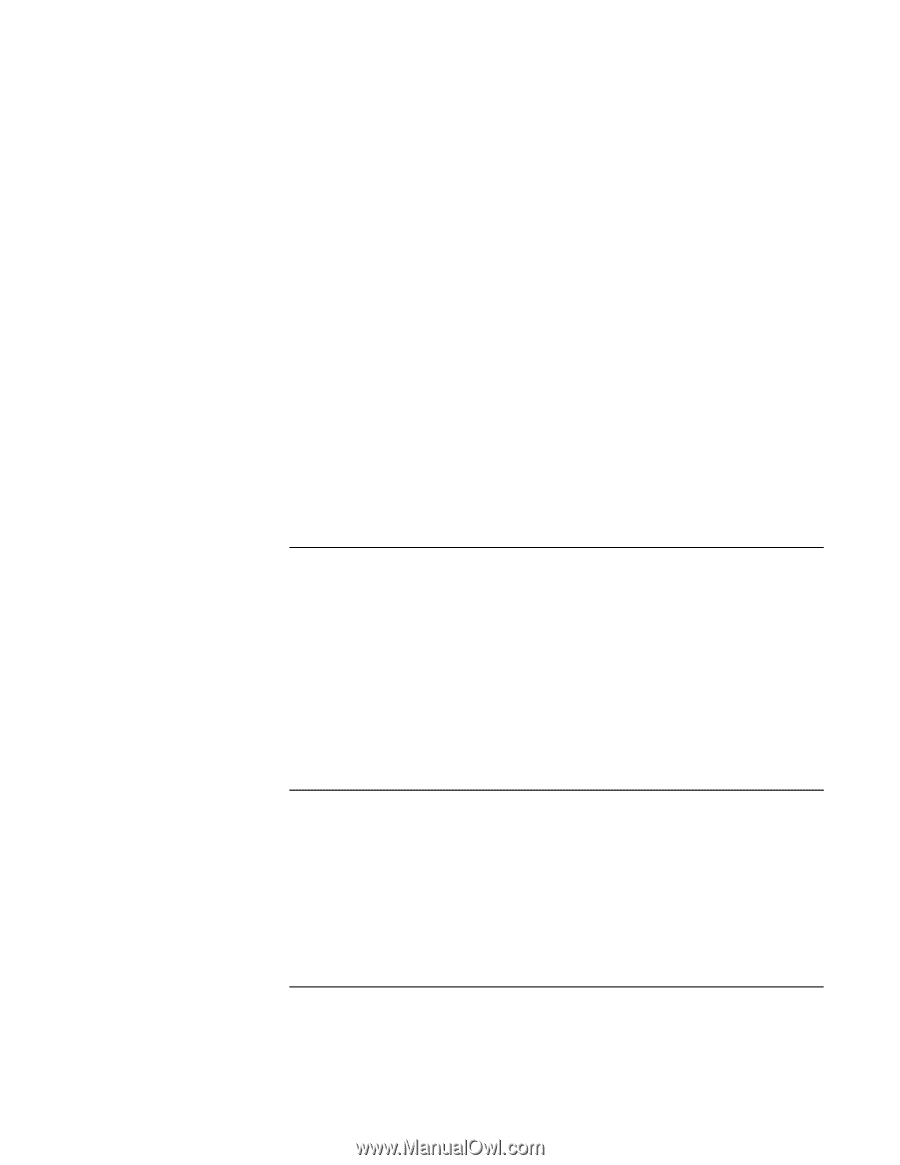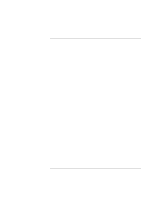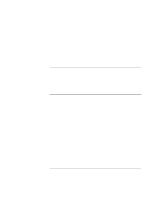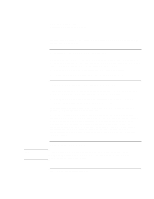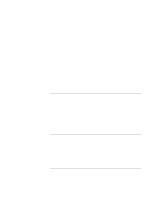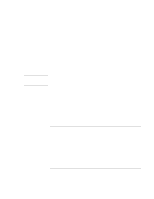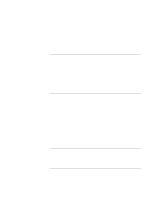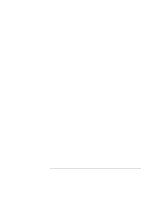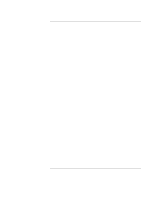HP OmniBook xt6200 HP Omnibook xt6200 & vt6200 Notebook PCs - Corporate Ev - Page 118
To install the Speedstep driver Intel, To install the HP Notebook utilities driver
 |
View all HP OmniBook xt6200 manuals
Add to My Manuals
Save this manual to your list of manuals |
Page 118 highlights
Installing Windows 2000 Installing Retail Windows 2000 Mode: FIR Base I/O: 2F8 Interrupt: IRQ 3 DMA Channel: DMA 0 5. Press F10 to save and exit setup. Select YES to confirm. This will reboot the system. When Windows 2000 finishes booting, it will discover the new hardware. Note: If the Add Hardware wizard does not open automatically, start it by pointing to START/SETTINGS/CONTROL PANEL/ADD NEW HARDWARE. 6. At the Wizard welcome screen, click NEXT. 7. Select SEARCH FOR A SUITABLE DRIVER, and click NEXT. 8. Select SPECIFY LOCATION, and click NEXT. 9. Choose the correct path to find the Recovery CD and click NEXT. The wizard will find a driver for the Infrared device. 10. Follow the on-screen instructions to complete installation. To install the Speedstep driver (Intel) If you have installed retail Windows 2000, you must install the Intel Speedstep driver. To install or upgrade the Intel speedstep driver: 1. Run SETUP.EXE from the Speedstep driver directory on the Recovery CD. 2. Follow the on-screen instructions to complete installation. Upon successful installation of the driver, you will be asked to reboot your notebook. Choose YES, I WANT TO RESTART MY COMPUTER NOW if you have no other drivers to install. Otherwise, choose NO, I WILL RESTART MY COMPUTER LATER and continue to the next step. To install the HP Notebook utilities driver HP Notebook utilities installs the HP Display Settings application, which allows you to switch active displays, and modify brightness and contrast. HP Display Settings provides the following features: • User interface to control which of the available displays should be active (notebook display panel, external monitor, TV). 118 Corporate Evaluator's Guide