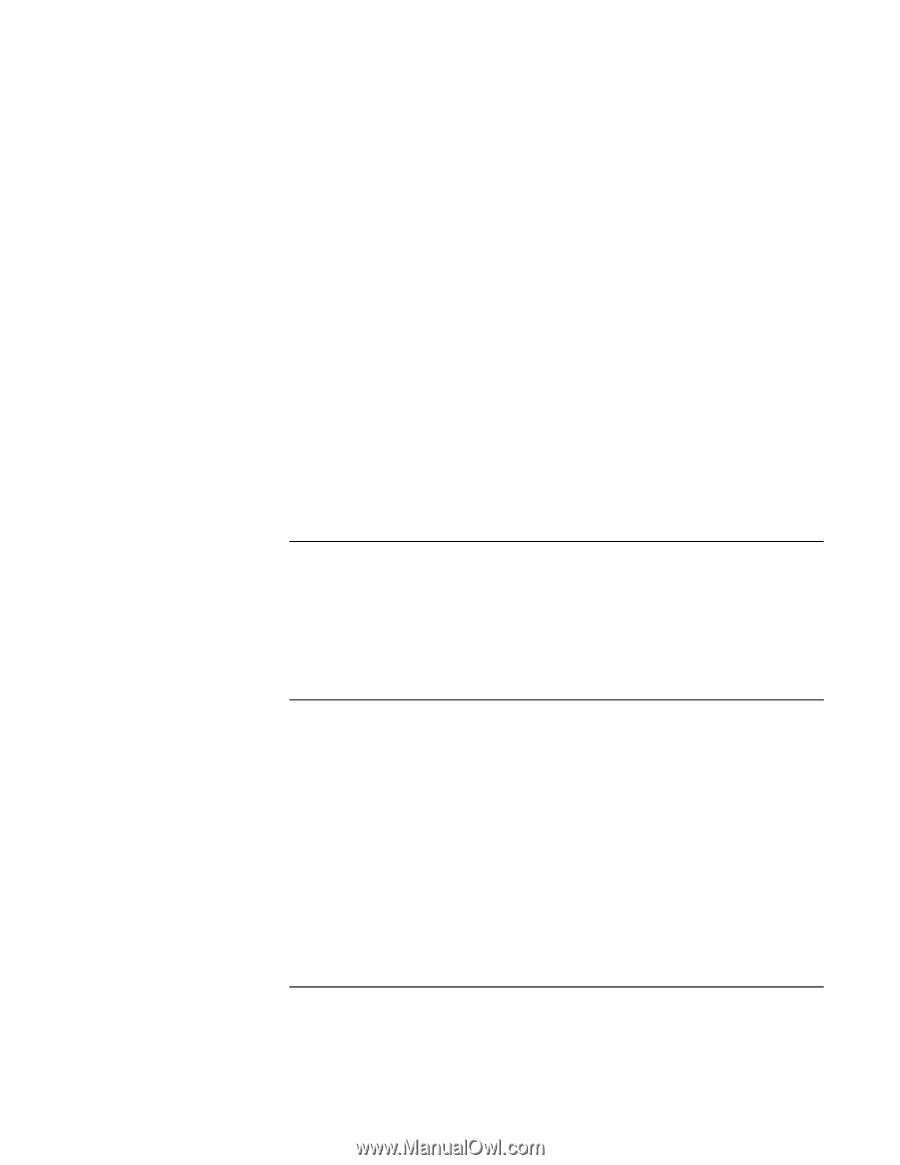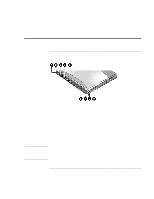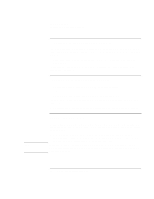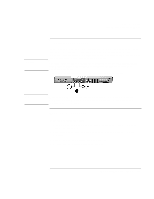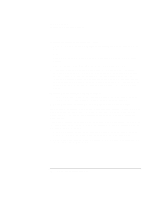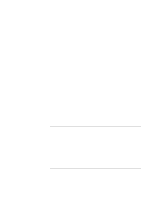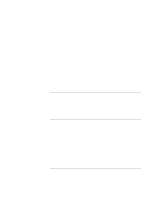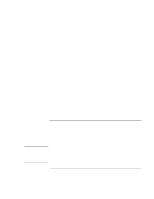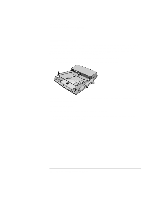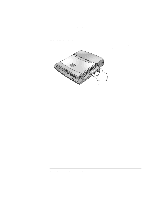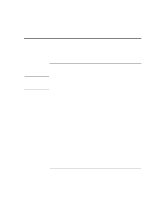HP OmniBook xt6200 HP Omnibook xt6200 & vt6200 Notebook PCs - Corporate Ev - Page 84
To connect a serial device, To connect an infrared device
 |
View all HP OmniBook xt6200 manuals
Add to My Manuals
Save this manual to your list of manuals |
Page 84 highlights
Add-On Devices Connecting External Devices 3. Choose the proper Television Type for your area. In North America, the normal Television Type is NTSC. In Europe, Asia, and Africa, the normal Television Type is PAL. To activate the TV display 1. Click Start, Programs (or All Programs), Hewlett-Packard, Notebook, HP Display Settings. 2. Select the TV option. To play DVD movies on the TV • Open Display in Control Panel, click the Settings tab, then click Advanced and make the TV a "primary" display. • Optional: connect an audio cable from the computer's audio out jack to the TV audio input. For more information, see "To play DVD movies" on page 75. To connect a serial device The computer includes a standard 9-pin serial port that you can use to connect devices such as external modems and fax modems. If needed, you can set the serial port's address in the BIOS Setup utility. • Connect the device's serial cable to the computer's serial port. To connect an infrared device Your computer includes an infrared port-located below the volume control on the right side of the computer-which provides wireless, serial communication between the computer and other infrared devices such as printers or other computers. By default, the infrared port is not enabled, so you must enable it before you can use it. • Enable the infrared port in the BIOS Setup utility-see "To run the BIOS Setup utility" on page 148. 84 Corporate Evaluator's Guide