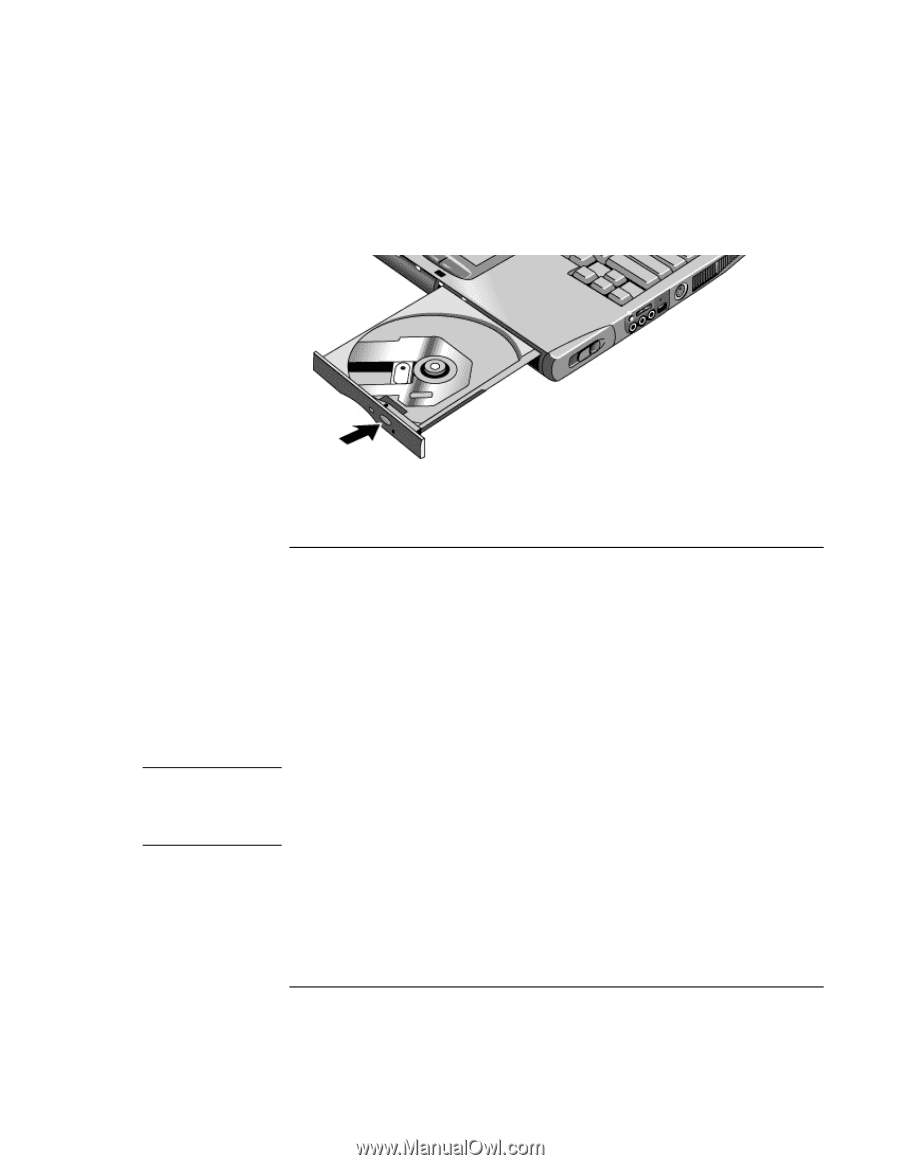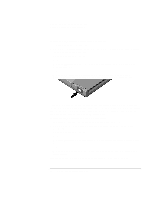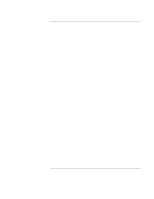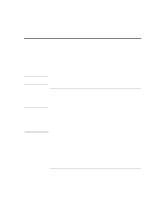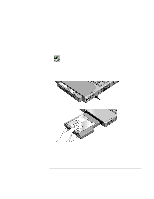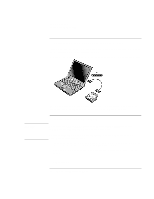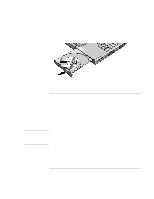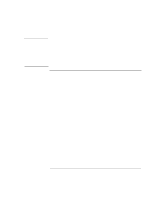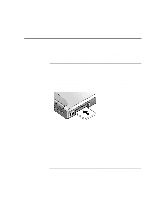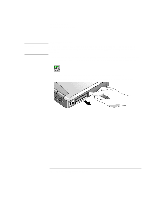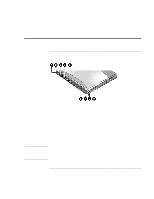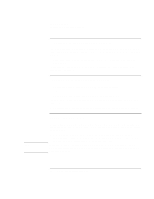HP OmniBook xt6200 HP Omnibook xt6200 & vt6200 Notebook PCs - Corporate Ev - Page 75
To play DVD movies
 |
View all HP OmniBook xt6200 manuals
Add to My Manuals
Save this manual to your list of manuals |
Page 75 highlights
3. Slide the tray back into the module to close it. Add-On Devices Using Plug-In Modules If your computer loses power, or if you have removed the CD-ROM or DVD module from the computer, you can manually open the drive to remove a CD. Insert a straightened paper clip into the recessed hole on the front of the drive to open it. To play DVD movies If your computer came with a DVD drive, it also includes DVD player software that lets you play DVD movies. Click Start, Programs (Windows 2000) or Start, All Programs, Multimedia, DVD Player (Windows XP)-if InterVideo WinDVD or DVD Express is not listed, do the following. • Run Setup on the software CD to install the player software. For Windows XP, if the DVD software is installed, you can also use Windows Media Player to play DVD movies. To play DVD movies on a TV, see "To use a TV set as a monitor" on page 83. Hint For best performance while playing movies on battery power, set the SpeedStep setting to Max Performance (Windows 2000), or set the Control Panel power scheme to Portable/Laptop (Windows XP). See "How the computer manages power automatically" on page 50. Corporate Evaluator's Guide 75