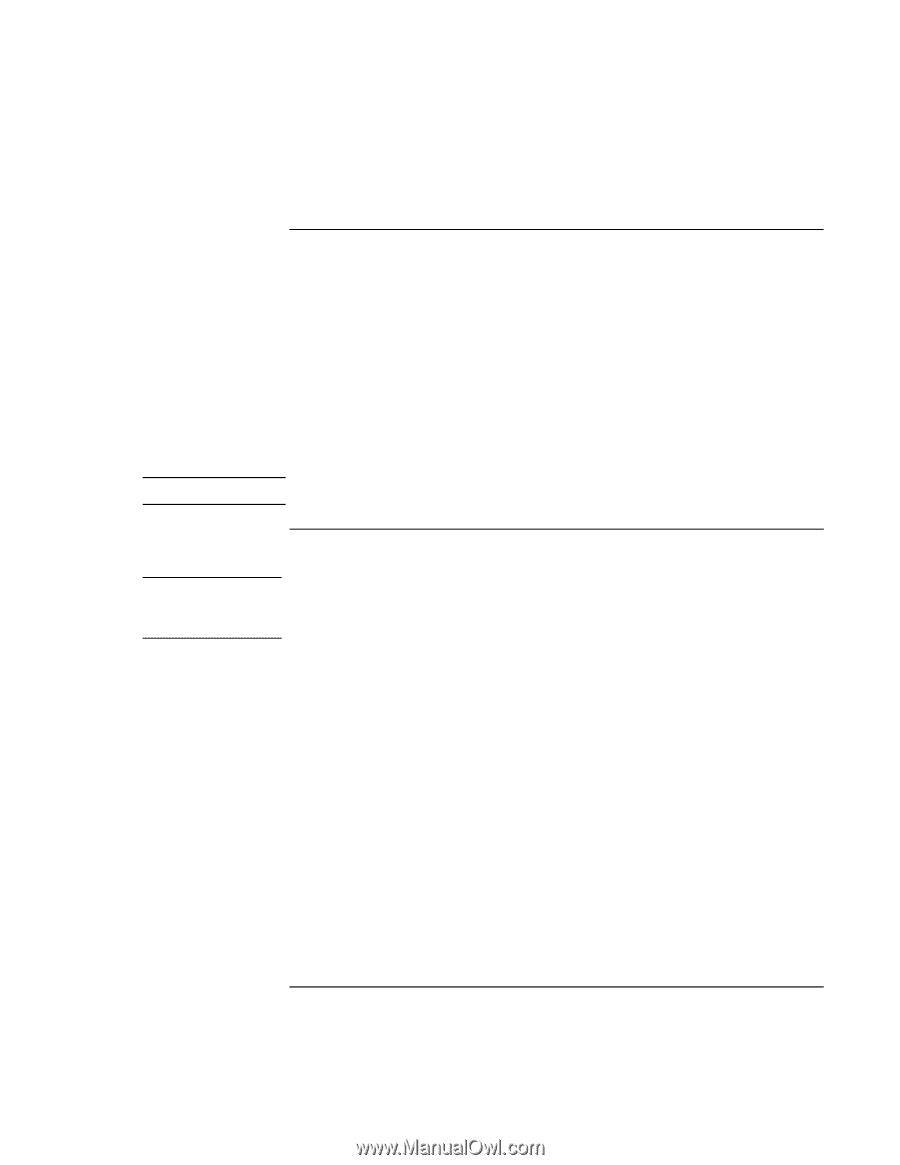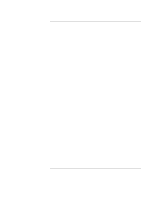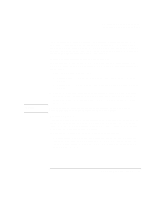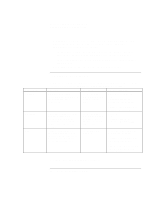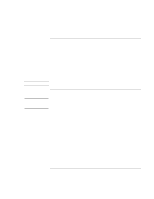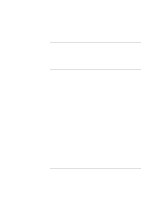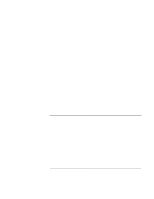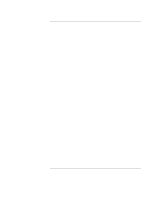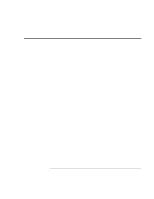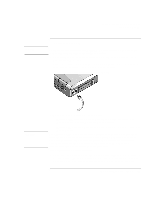HP OmniBook xt6200 HP Omnibook xt6200 & vt6200 Notebook PCs - Corporate Ev - Page 54
To respond to a low-battery warning, To recharge the battery
 |
View all HP OmniBook xt6200 manuals
Add to My Manuals
Save this manual to your list of manuals |
Page 54 highlights
Note CAUTION Batteries and Power Management Using Battery Power To respond to a low-battery warning The computer automatically alerts you when the battery power drops to a critically low level. The computer first emits a high-pitched beep or displays a warning message. Then, if you do not restore power within a short time, the computer goes into Hibernate mode. Once the computer enters Hibernate mode in this way, you won't be able to turn it on again until you restore power by doing one of the following: • Replace the battery with a charged one. See "Step 1: Install the battery" on page 21. • Plug in the AC adapter. See "Step 2: Connect AC power" on page 23. • Install a charged secondary battery in the plug-in module bay. See "To use additional batteries" on page 55. If you plug in the AC adapter, you can continue to work while your battery recharges. To recharge the battery The AC adapter is normally warm whenever plugged into an AC outlet. The computer is normally warm while recharging. Don't recharge the computer in a briefcase or other confined space, or its battery could overheat. • To recharge the main battery, plug the AC adapter into the computer. • To recharge a secondary battery, plug the AC adapter into the computer and insert the battery into the module bay. The main battery will recharge first, then the secondary battery will recharge. To get the longest operating time, wait until the battery's charge is below 50% before recharging, then charge it fully (100%). Charging can take up to approximately 3 hours. You can continue working while the battery charges. A fully charged battery can operate the computer for up to 4 hours, depending on your computer's model, power management settings, and level of use. 54 Corporate Evaluator's Guide