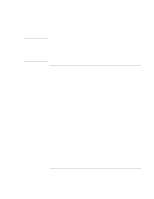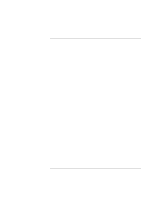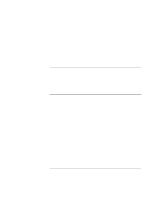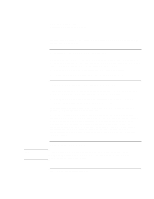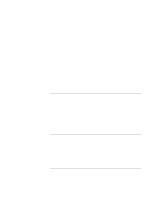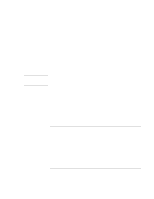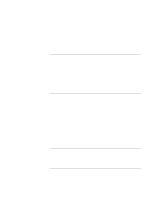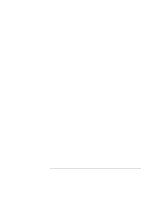HP OmniBook xt6200 HP Omnibook xt6200 & vt6200 Notebook PCs - Corporate Ev - Page 117
To install the Lucent modem, To install the infrared driver
 |
View all HP OmniBook xt6200 manuals
Add to My Manuals
Save this manual to your list of manuals |
Page 117 highlights
Note Installing Windows 2000 Installing Retail Windows 2000 If you installed retail Windows 2000 and your HP Notebook contains a built-in ESS Modem, you must install the modem driver. To install or upgrade the modem driver: 1. Run SETUP.EXE from the ESS driver directory on the Recovery CD. 2. Choose to upgrade the driver and follow the on-screen instructions to complete installation. Upon successful installation of the driver, you will be asked to reboot your notebook. Choose YES, I WANT TO RESTART MY COMPUTER NOW if you have no other drivers to install. Otherwise, choose NO, I WILL RESTART MY COMPUTER LATER and continue to the next step. To install the Lucent modem If you are unsure which modem has been supplied with your notebook, review README.TXT located in the modem drivers directory on the Recovery CD to determine the correct modem model. If you installed retail Windows 2000 and your HP Notebook contains a built-in Lucent modem, you must install the Lucent modem driver. To install or upgrade the Lucent modem driver: 1. Run SETUP.EXE from the Lucent driver directory on the Recovery CD. 2. Click OK at the prompt: "Do you want to install the modem driver?" 3. Reboot the notebook after installing the driver. To install the infrared driver If you have installed retail Windows 2000, you must install the LAN driver. The driver is contained in the IR directory. To install or upgrade the Infrared driver: 1. The IR hardware first must be enabled in BIOS setup. To enter setup, reboot the notebook. When the HP Invent logo appears, press F2. 2. Use the right arrow once in setup to move onto the SYSTEM DEVICES screen. 3. Use the down arrows to highlight INFRARED PORT 4. Press ENTER, select ENABLED, press ENTER. The other settings are fine at default values. The default values are: Corporate Evaluator's Guide 117