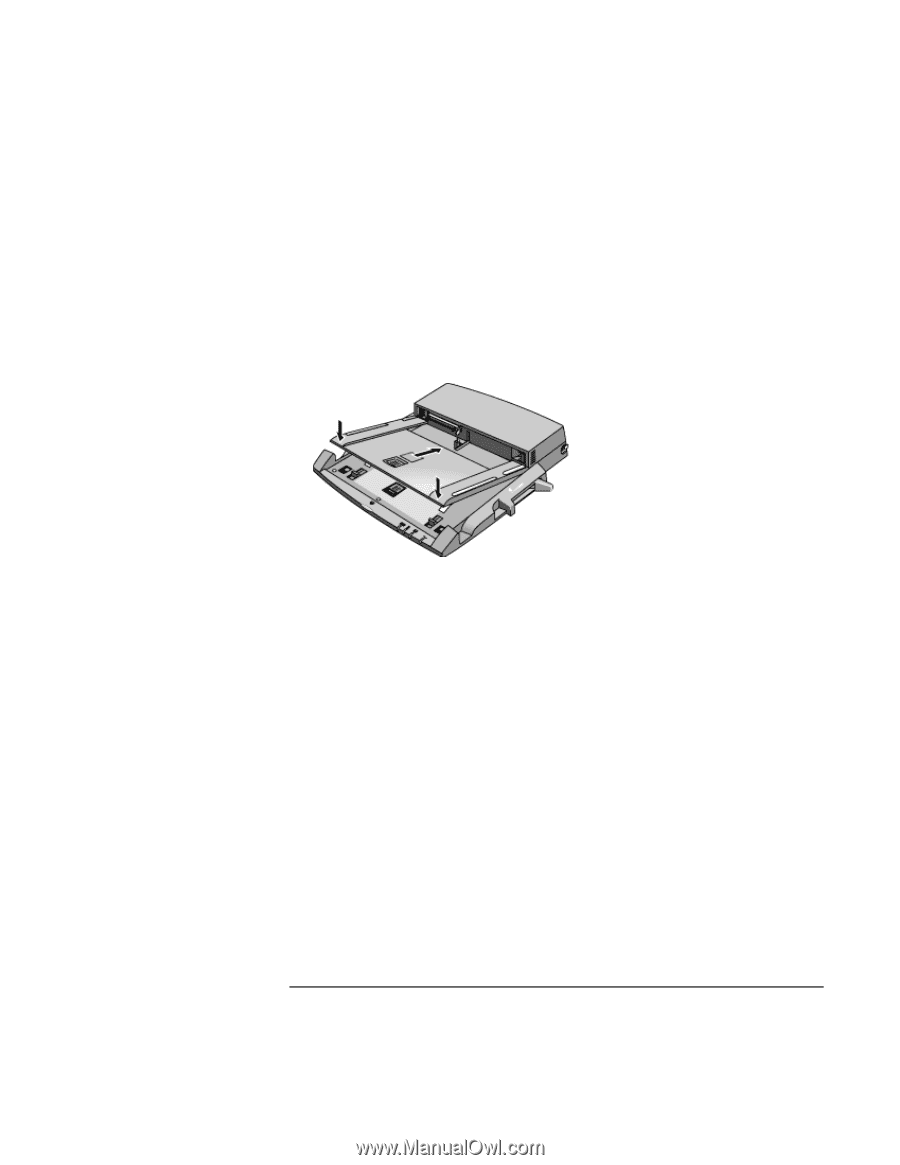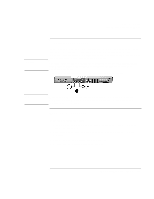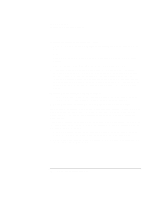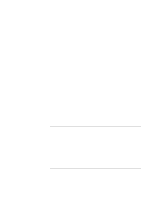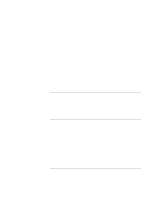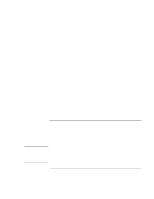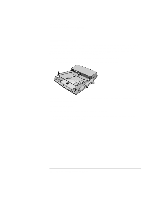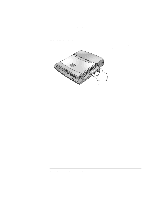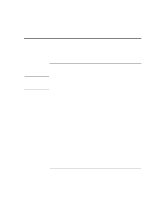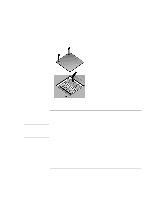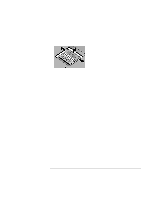HP OmniBook xt6200 HP Omnibook xt6200 & vt6200 Notebook PCs - Corporate Ev - Page 86
Installing a docking tray, Docking the computer
 |
View all HP OmniBook xt6200 manuals
Add to My Manuals
Save this manual to your list of manuals |
Page 86 highlights
Add-On Devices Connecting External Devices Installing a docking tray Your dock requires a tray that accommodates your specific computer model. Install this tray prior to connecting the computer to the dock. If you don't have an F tray or other compatible tray, you'll need to purchase HP accessory F2012B. You cannot use the E tray designed for the original Omnibook 6000 series. 1. Slide the rear of the tray into the dock as shown on the dock label. 2. Push down firmly on both sides of the tray until it snaps into place. To remove a tray from the dock, pull the latch (at the center front of the dock) towards you until the tray pops free. Docking the computer The computer can be on, suspended, or off when docking. 1. Connect power to the dock-the type of connection depends on the dock. See the manual that came with the dock. 86 Corporate Evaluator's Guide