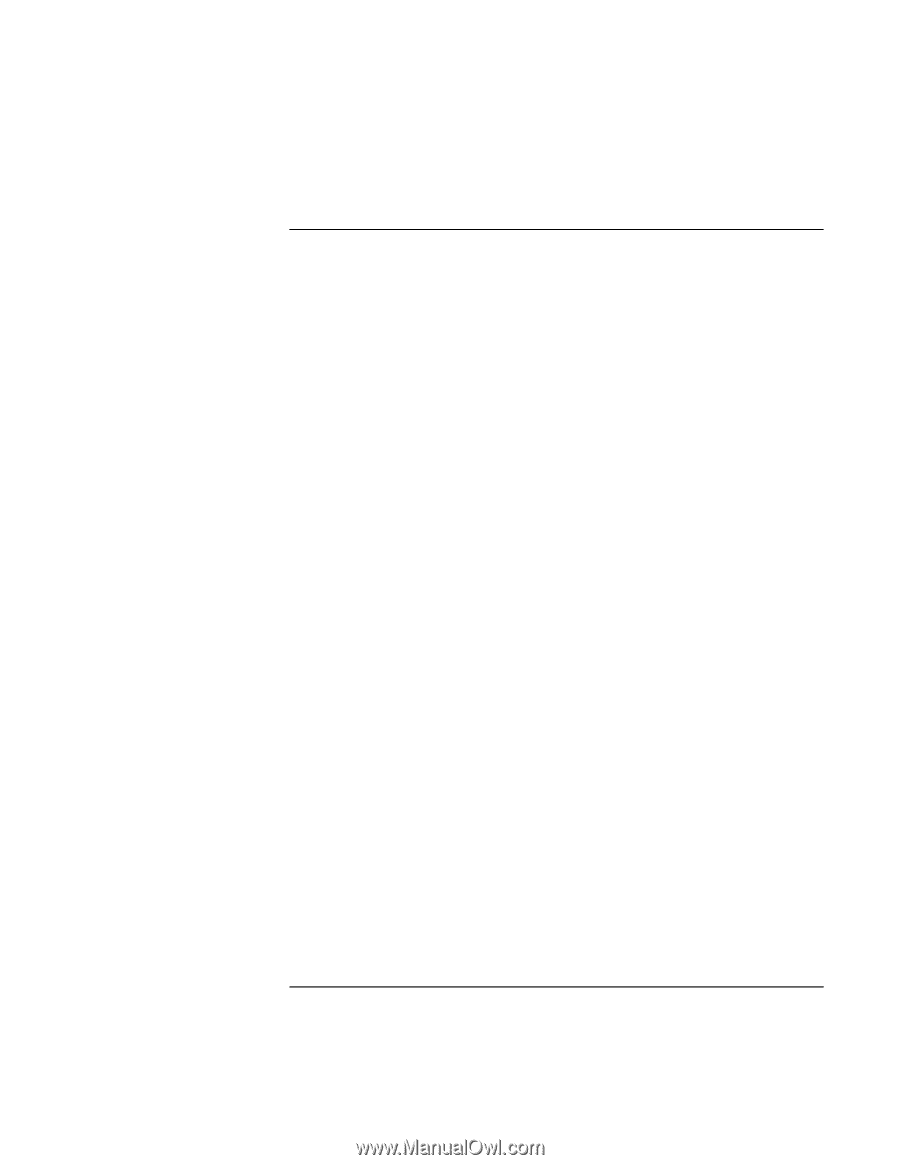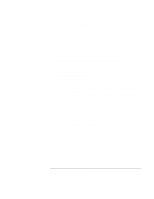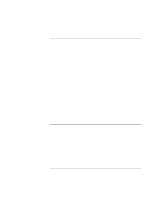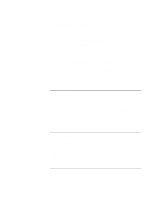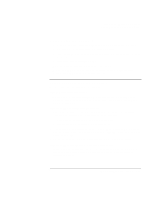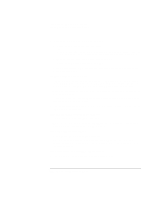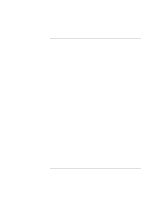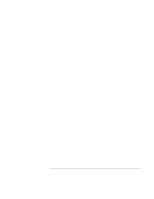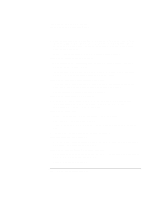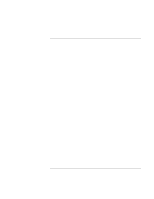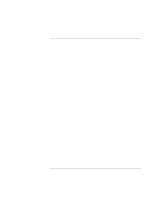HP OmniBook xt6200 HP Omnibook xt6200 & vt6200 Notebook PCs - Corporate Ev - Page 133
LAN Problems
 |
View all HP OmniBook xt6200 manuals
Add to My Manuals
Save this manual to your list of manuals |
Page 133 highlights
Troubleshooting and Maintenance Troubleshooting Your Computer LAN Problems If the built-in network adapter doesn't connect to the LAN • Check all cables and connections. Try connecting at a different network station, if available. • If the green light next to the LAN port does not light, the LAN cable may not be connected to the network or the network may be down. Try connecting a different computer to the cable. • Make sure the internal LAN adapter is enabled in BIOS Setup. See "To run the BIOS Setup utility" on page 148. • Make sure the LAN cable is Category 3, 4, or 5 for 10Base-T operation, or Category 5 for 100Base-TX operation. Maximum cable length is 100 meters (330 feet). • Click Start, Help (or Help and Support), and use the Networking troubleshooter. • Open the hardware Device Manager: click Start, Settings, Control Panel, System (Windows 2000) or Start, Control Panel, Performance and Maintenance, System (Windows XP). If the network interface is disabled, try to enable it. If it has a conflict, try disabling another device. If you can't browse the Network Neighborhood or My Network Places • For Windows 2000, try installing NetBEUI network protocol. In Control Panel, open Network and Dial-up Connections. • Click Start, Find, Find Computer (Windows 2000) or Start, Search, Computers or People (Windows XP) to look for a computer. If you can't log in to Netware servers • If a Netware server is using IPX/SPX protocol, you may need to force your frame type to match the server's frame type. Check with your network administrator. If a network connection responds slowly • For Windows XP, if your network connection uses a proxy server, try enabling the option for bypassing the proxy server for local addresses. You can do this in Control Panel under your network connection properties. Corporate Evaluator's Guide 133