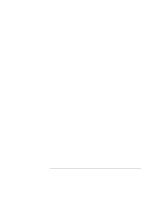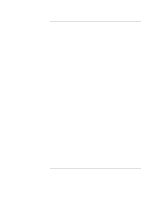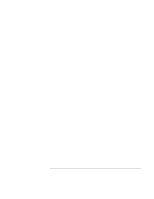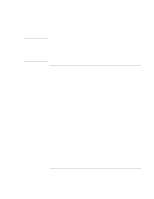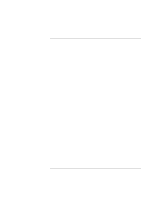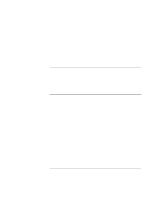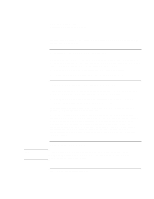HP OmniBook xt6200 HP Omnibook xt6200 & vt6200 Notebook PCs - Corporate Ev - Page 112
To prepare for software installation
 |
View all HP OmniBook xt6200 manuals
Add to My Manuals
Save this manual to your list of manuals |
Page 112 highlights
Important Installing Windows 2000 Installing Retail Windows 2000 Before installing Windows 2000, please install the latest BIOS for your HP notebook. To check your BIOS version do the following: 1. Start the HP notebook. 2. Press F2 to Enter setup when prompted. 3. Check the BIOS Version in the upper left corner. You can download the latest HP Notebook BIOS from http://www.hp.com/notebooks. To prepare for software installation Hewlett-Packard recommends that you repartition your hard disk before installing Windows 2000. This will add hard disk-based diagnostics to make support easier. Follow the instructions below to repartition your hard disk. 1. Connect the AC adapter to the notebook. 2. Insert the CD-ROM/DVD drive into the notebook. 3. Insert the bootable Recovery CD into the CD-ROM/DVD drive. 4. Reboot and press ESC when you see the HP Notebook logo. 5. Select CD-ROM DRIVE as the boot device. 6. Click 2 CONTINUE. 7. Click 2 ADVANCED. 8. Select your desired Hibernate Partition Size (0M is the preferred size for Windows 2000) 9. Check DO NOT LOAD OPERATING SYSTEM. 10. Select HIBERNATE PARTITION ONLY. 11. Click 1 CONTINUE. 12. Click OK. 13. Remove the Recovery CD from the CD-ROM/DVD drive. 112 Corporate Evaluator's Guide