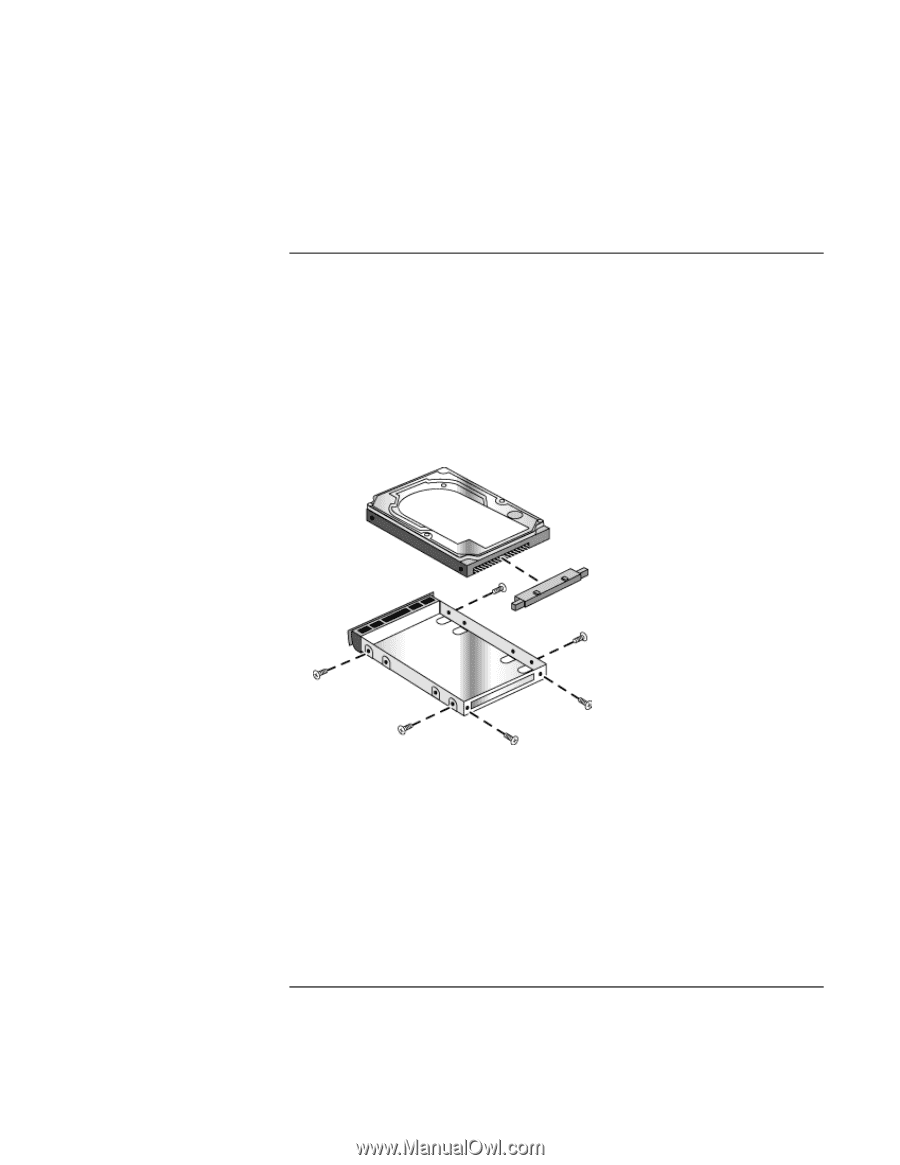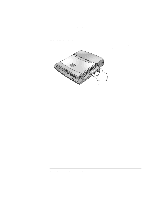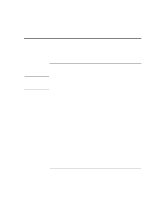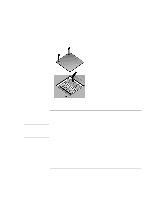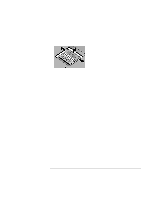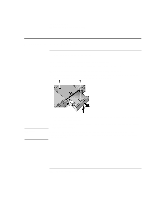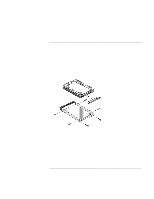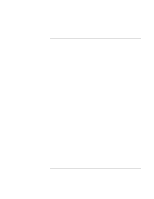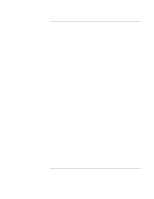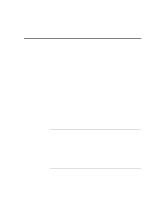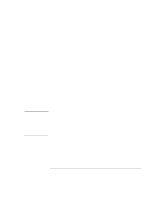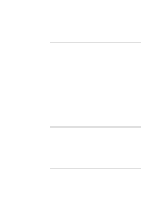HP OmniBook xt6200 HP Omnibook xt6200 & vt6200 Notebook PCs - Corporate Ev - Page 93
To replace the hard disk drive holder
 |
View all HP OmniBook xt6200 manuals
Add to My Manuals
Save this manual to your list of manuals |
Page 93 highlights
Add-On Devices Replacing the Hard Disk Drive To replace the hard disk drive holder If you are installing a new hard drive that does not have a holder, you can remove the holder parts from the old hard drive. You'll need a small Phillips screwdriver for this procedure. 1. Remove the six screws from the holder and drive case, then lift the drive out of the holder. 2. Notice that the hard drive has a pin connector attachment at one end. Carefully remove this connector from the end of the drive. Work alternately at each end so that the connector slides off evenly without bending the connector pins. 3. Carefully put the pin connector attachment back onto the pins on the end of the new hard drive. Work alternately at each end so that the connector slides on evenly without bending the connector pins. 4. Insert the connector through the end of the holder, and lower the drive into the holder. 5. Reinstall the screws into the holder and drive case. Corporate Evaluator's Guide 93