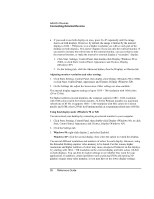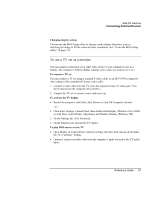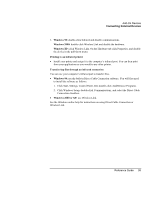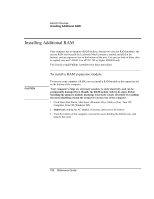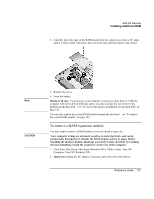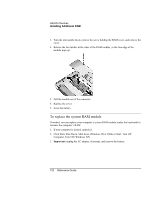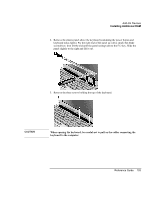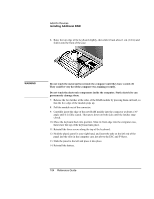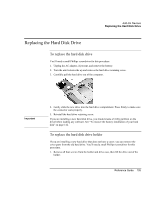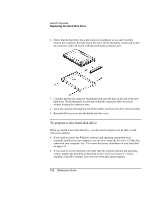HP Pavilion xu100 HP OmniBook 500 - Reference Guide Revision 3 - Page 101
To remove a RAM expansion module
 |
View all HP Pavilion xu100 manuals
Add to My Manuals
Save this manual to your list of manuals |
Page 101 highlights
Add-On Devices Installing Additional RAM 4. Carefully insert the edge of the RAM module into the connector at about a 30° angle until it is fully seated. Then press down on both sides until the latches snap closed. Note CAUTION 5. Replace the cover. 6. Insert the battery. Windows 98 only: if you increase your computer's memory to more than 512 MB, the computer will not be able to hibernate unless you also increase the size of the Utility partition on the hard disk-see "To recover the factory installation of your hard disk" on page 142. You can also replace the system RAM module beneath the keyboard-see "To replace the system RAM module" on page 102. To remove a RAM expansion module You may want to remove a RAM module so you can install a larger one. Your computer's chips are extremely sensitive to static electricity, and can be permanently damaged by it. Handle the RAM module only by its edges. Before installing the memory module, discharge your body's static electricity by touching the metal shielding around the connectors on the rear of the computer. 1. Click Start, Shut Down, Shut down (Windows 98 or 2000) or Start, Turn Off Computer, Turn Off (Windows XP). 2. Important: unplug the AC adapter, if present, and remove the main battery. Reference Guide 101