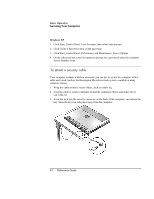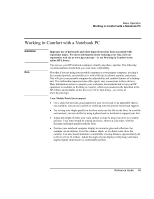HP Pavilion xu100 HP OmniBook 500 - Reference Guide Revision 3 - Page 41
Securing Your Computer
 |
View all HP Pavilion xu100 manuals
Add to My Manuals
Save this manual to your list of manuals |
Page 41 highlights
Basic Operation Securing Your Computer Securing Your Computer To set up password protection You can protect your computer from access by another user when you set up password protection, which is available through Windows and through the BIOS Setup utility. For complete protection, set passwords in Windows and through BIOS Setup. To cancel password protection, set an empty password. BIOS Setup Utility 1. Click Start, Shut Down (or Turn Off Computer), Restart. 2. When the HP logo appears, press F2 to enter BIOS Setup. 3. From the Security menu, enter or modify the Administrator Password or User Password as needed-see "Security Menu" on page 138. 4. Press F10 to save and exit BIOS Setup. Windows 98 1. Click Start, Settings, Control Panel, then double-click Passwords. 2. Click the Change Passwords tab, then click Change Windows Password and set a password. 3. Click Start, Settings, Control Panel, then double-click Power Options or Power Management. 4. On the Advanced tab, select the option to prompt for a password when the computer leaves Standby mode. Windows 2000 1. Press CTRL+ALT+DEL, then click Change Password. 2. Create or modify your Windows password. 3. Click Start, Settings, Control Panel, then double-click Power Options. 4. On the Advanced tab, select the option to prompt for a password when the computer leaves Standby mode. Reference Guide 41