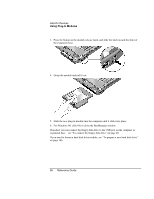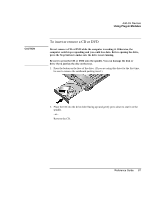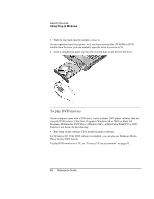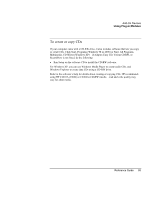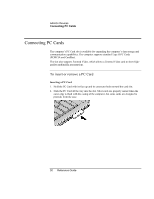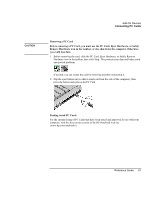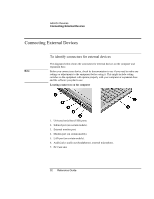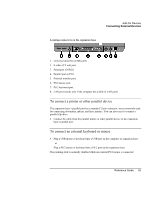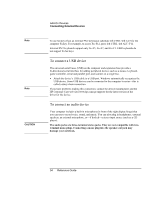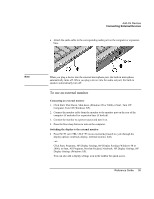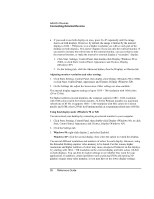HP Pavilion xu100 HP OmniBook 500 - Reference Guide Revision 3 - Page 91
Before removing a PC Card, you must use the PC Card, Eject Hardware, or Safely
 |
View all HP Pavilion xu100 manuals
Add to My Manuals
Save this manual to your list of manuals |
Page 91 highlights
CAUTION Add-On Devices Connecting PC Cards Removing a PC Card Before removing a PC Card, you must use the PC Card, Eject Hardware, or Safely Remove Hardware icon in the taskbar, or else shut down the computer. Otherwise, you could lose data. 1. Before removing the card, click the PC Card, Eject Hardware, or Safely Remove Hardware icon in the taskbar, then click Stop. This protects your data and helps avoid unexpected problems. If needed, you can restart the card by removing and then reinserting it. 2. Flip the eject button out (so that it stands out from the side of the computer), then press the button and remove the PC Card. Finding tested PC Cards For the current listing of PC Cards that have been tested and approved for use with your computer, visit the Accessories section of the HP Notebook web site (www.hp.com/notebooks). Reference Guide 91