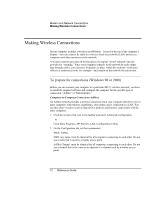HP Pavilion xu100 HP OmniBook 500 - Reference Guide Revision 3 - Page 71
Connecting to a LAN
 |
View all HP Pavilion xu100 manuals
Add to My Manuals
Save this manual to your list of manuals |
Page 71 highlights
Modem and Network Connections Connecting to a LAN Connecting to a LAN Connecting to a local area network (LAN) gives you access to network resources, such as printers and file servers on your corporate network, and possibly to the Internet. Important To connect to a LAN If your computer does not have a LAN port, the LAN port on an expansion base will not work. 1. Make sure the existing LAN supports Ethernet 10Base-T (10 Mbps) or 100Base-TX (100 Mbps) connections. 2. Plug the LAN cable (not supplied) into the built-in LAN port on the computer or on the expansion base. The cable must have an RJ-45 connector. 3. Windows 98: open Network in Control Panel to set up support for a LAN connection on your network. For example, you can add the Microsoft TCP/IP protocol. Windows 2000 or XP: automatically detects and sets up a LAN connection. To edit the settings, open Network Connections in Control Panel. See Windows Help for information about setting up and using LAN connections-click Start, Help (or Help and Support). Contact your network administrator for network information. Two lights next to the LAN port indicate the status of the connection (see the figures above): the green light indicates that a link is established to the network, and the yellow light indicates network activity. Reference Guide 71