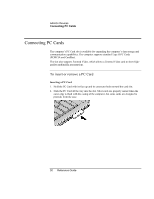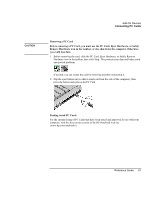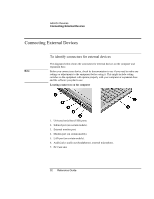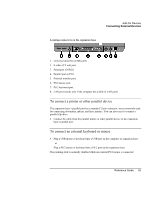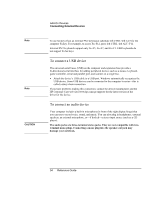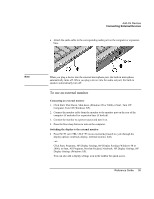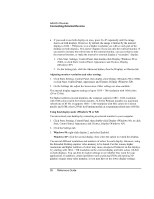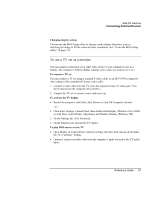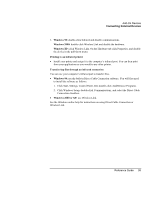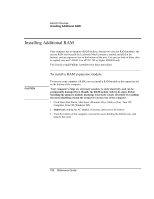HP Pavilion xu100 HP OmniBook 500 - Reference Guide Revision 3 - Page 95
To use an external monitor
 |
View all HP Pavilion xu100 manuals
Add to My Manuals
Save this manual to your list of manuals |
Page 95 highlights
Add-On Devices Connecting External Devices • Attach the audio cable to the corresponding audio port on the computer or expansion base. Note When you plug a device into the external microphone port, the built-in microphone automatically turns off. When you plug a device into the audio out port, the built-in speakers automatically turn off. To use an external monitor Connecting an external monitor 1. Click Start, Shut Down, Shut down (Windows 98 or 2000) or Start, Turn Off Computer, Turn Off (Windows XP). 2. Connect the monitor cable from the monitor to the monitor port on the rear of the computer (if undocked) or expansion base (if docked). 3. Connect the monitor to a power source and turn it on. 4. Press the blue sleep button to turn on the computer. Switching the display to the external monitor • Press Fn+F5 (or CTRL+ALT+F5 on an external keyboard) to cycle through the display options: notebook display, external monitor, both. -or- Click Start, Programs, HP Display Settings, HP Display Settings (Windows 98 or 2000), or Start, All Programs, Hewlett-Packard, Notebook, HP Display Settings, HP Display Settings (Windows XP). You can also add a display settings icon in the taskbar for quick access. Reference Guide 95