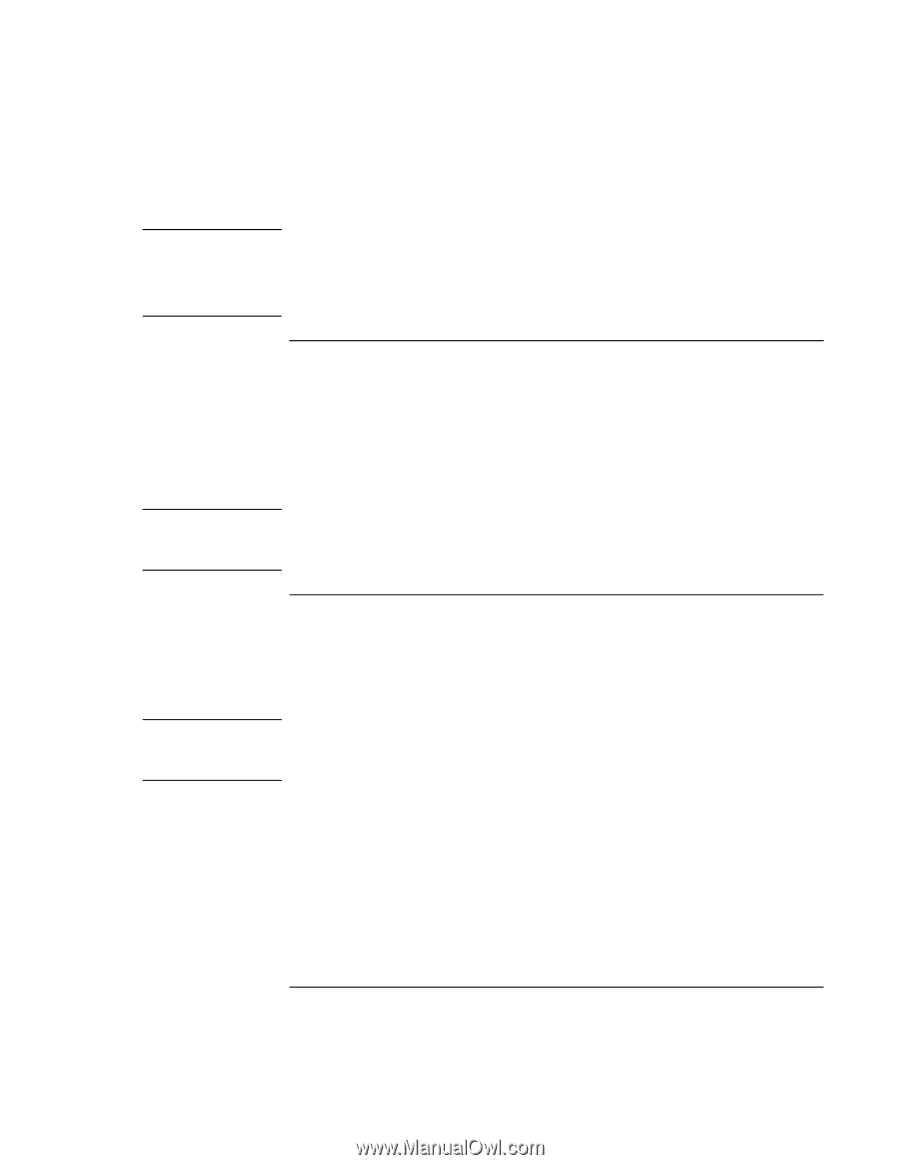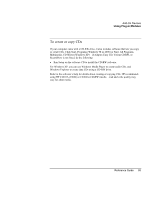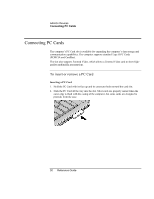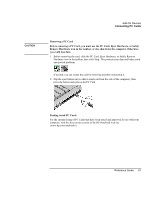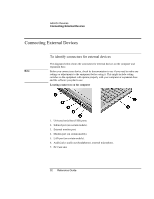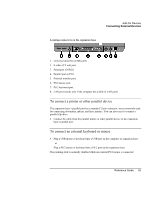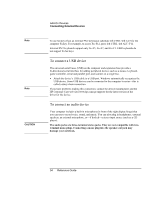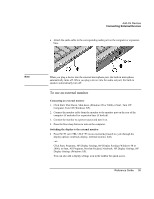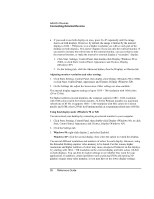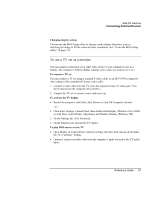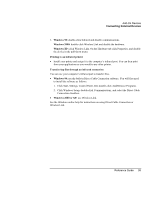HP Pavilion xu100 HP OmniBook 500 - Reference Guide Revision 3 - Page 94
To connect a USB device, To connect an audio device
 |
View all HP Pavilion xu100 manuals
Add to My Manuals
Save this manual to your list of manuals |
Page 94 highlights
Note Note CAUTION Add-On Devices Connecting External Devices To use hot keys from an external PS/2 keyboard, substitute left CTRL+left ALT for the computer Fn key. For example, to access Fn+F12, press left CTRL+left ALT+F12. External PS/2 keyboards support only Fn+F5, Fn+F7, and Fn+F1. USB keyboards do not support Fn hot keys. To connect a USB device The universal serial buses (USB) on the computer and expansion base provide a bi-directional serial interface for adding peripheral devices such as a mouse, keyboard, game controller, serial and parallel port, and scanner on a single bus. • Attach the device's USB cable to a USB port. Windows automatically recognizes the USB device. Some USB devices can be connected to the computer in series-this is called a daisy-chain connection. If you have problems making this connection, contact the device manufacturer and the HP Customer Care web site (www.hp.com/go/support) for the latest version of the driver for the device. To connect an audio device Your computer includes a built-in microphone (in front of the right display hinge) that you can use to record voice, sound, and music. You can also plug in headphones, external speakers, an external microphone, or-if docked-a stereo input source (such as a CD player). The audio jacks are three-terminal stereo jacks. They are not compatible with twoterminal mono plugs. Connecting a mono plug into the speaker-out jack may damage your notebook. 94 Reference Guide