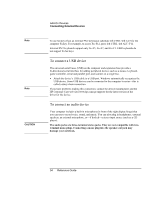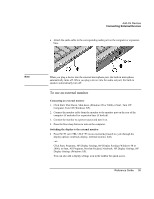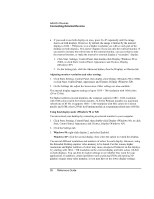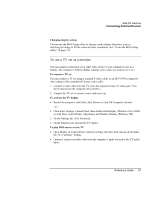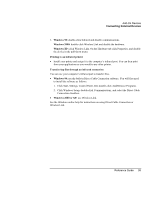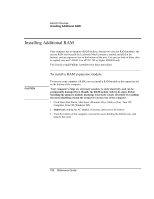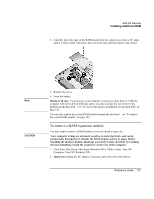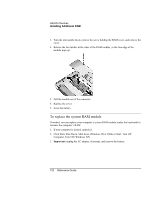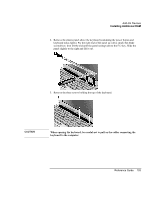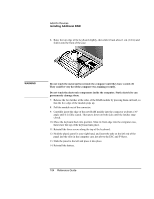HP Pavilion xu100 HP OmniBook 500 - Reference Guide Revision 3 - Page 99
Click Windows Setup, double-click Communications, and select the Direct Cable
 |
View all HP Pavilion xu100 manuals
Add to My Manuals
Save this manual to your list of manuals |
Page 99 highlights
Add-On Devices Connecting External Devices 3. Windows 98: double-click Infrared and disable communications. Windows 2000: double-click Wireless Link and disable the hardware. Windows XP: click Wireless Link. On the Hardware tab click Properties, and disable the device in the pull-down menu. Printing to an infrared printer • Install your printer and assign it to the computer's infrared port. You can then print from your applications as you would to any other printer. Transferring files through an infrared connection You can use your computer's infrared port to transfer files. • Windows 98: use the built-in Direct Cable Connection software. You will first need to install the software as follows: 1. Click Start, Settings, Control Panel, then double-click Add/Remove Programs. 2. Click Windows Setup, double-click Communications, and select the Direct Cable Connection checkbox. • Windows 2000 or XP: use Wireless Link. See the Windows online help for instructions on using Direct Cable Connection or Wireless Link. Reference Guide 99