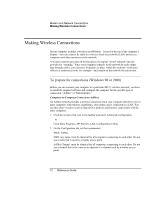HP Pavilion xu100 HP OmniBook 500 - Reference Guide Revision 3 - Page 73
Click Start, Programs, HP Wireless LAN, Configuration Utility.
 |
View all HP Pavilion xu100 manuals
Add to My Manuals
Save this manual to your list of manuals |
Page 73 highlights
Modem and Network Connections Making Wireless Connections 3. If the computers use encrypted communication, use the Encryption tab to set the following parameters, which must be identical for all computers connecting to each other: • Encryption: 64-bit or 128-bit. • Key: see the hint below. The computers automatically connect whenever they're within range of each other and wireless communication is turned on-see "To turn wireless communication on and off," below. LAN Connection (Infrastructure) In an infrastructure network, your computer connects to a LAN (local area network) through a wireless access point. This gives you access to the resources on the network, such as printers, file servers, and possibly the Internet. Your network administrator can provide the settings you'll need to connect to the wireless access point, as well as the additional settings you'll need for the network itself. 1. Set up your computer for your local network: Windows 98: open Network in Control Panel to set up support for a LAN connection on your network. For example, you can add the Microsoft TCP/IP protocol. Windows 2000: automatically detects and sets up a LAN connection. 2. Click the wireless link icon in the taskbar and select Advanced Configuration. -or- Click Start, Programs, HP Wireless LAN, Configuration Utility. 3. On the Configuration tab, set these parameters: Mode: Infrastructure. SSID: the ID used by the access point. "ANY" connects to the access point with the strongest signal, regardless of its SSID. 4. If your wireless network uses encrypted communication, use the Encryption tab to set these parameters-see the network administrator for the required settings: • Encryption: 64-bit or 128-bit. • Key: see the hint below. The computer automatically connects to the infrastructure network whenever it's within range of an access point and wireless communication is turned on-see "To turn wireless communication on and off," below. Reference Guide 73