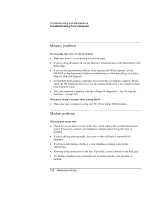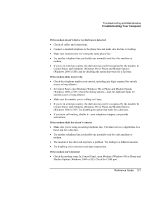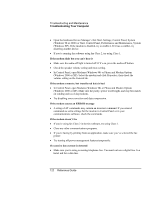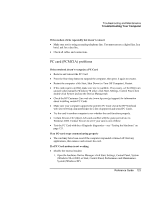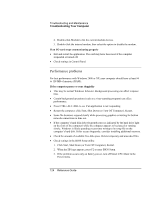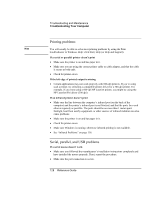HP Pavilion xu100 HP OmniBook 500 - Reference Guide Revision 3 - Page 125
Power and battery problems
 |
View all HP Pavilion xu100 manuals
Add to My Manuals
Save this manual to your list of manuals |
Page 125 highlights
Troubleshooting and Maintenance Troubleshooting Your Computer 4. From the Power menu, set the Power Management Mode to Max. Performance. 5. Press F10 to save and exit BIOS Setup. If the computer stops responding • Press CTRL+ALT+DEL to end the application that is not responding. • Slide and hold the power button for at least four seconds to turn off and reset the computer. Then press the blue sleep button to turn the computer back on. • If nothing happens, insert a straightened paper clip into the system-off switch on the computer's left side. Then press the blue sleep button to turn the computer back on. • If the computer is docked, reset the expansion base-see "To reset the computer" on page 31. If the computer shuts down slowly • For Windows 98, double-click the VirusScan icon in the taskbar, then click Properties and view the Detection tab. Clear Shutdown under Scan Floppies. If VirusScan tries to scan the floppy drive at shutdown without a floppy drive present, the computer may take several minutes to shut down and may beep loudly. Power and battery problems If the computer turns off immediately after it turns on • Battery power is probably extremely low. Plug in the AC adapter, insert a charged battery (if undocked), or plug in a secondary battery (if docked). If the computer keeps beeping • The computer beeps repeatedly or displays a warning when battery power is low. Save your work, shut down the computer immediately, and insert a charged battery or plug in the AC adapter. If the main battery doesn't charge • Make sure the AC adapter is fully plugged into the power source and the computer or expansion base, and that the light on the adapter is on. • If you're using a power strip, remove the AC adapter from the power strip and plug it directly into a wall outlet. • Make sure the battery is fully installed and locked in place. Reference Guide 125