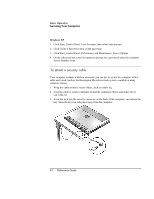HP Pavilion xu100 HP OmniBook 500 - Reference Guide Revision 3 - Page 38
To adjust the volume
 |
View all HP Pavilion xu100 manuals
Add to My Manuals
Save this manual to your list of manuals |
Page 38 highlights
Basic Operation Operating Your Computer Using an external monitor If you want, you can attach an external monitor to your computer. See "To use an external monitor" on page 95. To adjust the volume From the computer • To increase the volume, press the rear half of the volume control on the right side of the computer. • To decrease the volume, press the front half of the volume control. • To toggle the standard mute function, press Fn+F7. With the audio-off button Your computer includes an audio-off button you can use to temporarily disconnect the speakers without changing the volume or mute settings. This feature is handy when you want to block all speaker output regardless of what your computer is doing. • To toggle the speaker connection on and off, press the audio-off button on the right side of the computer. The audio-off light turns on when the speakers are disconnected. In Windows 1. Click the Volume icon in the taskbar (if not present, see Windows Help). 2. Drag the volume control bar up or down to adjust the volume. 3. To temporarily silence the speakers without changing the volume setting, click Mute. From an expansion base • Press the volume control above the right module bay. 38 Reference Guide