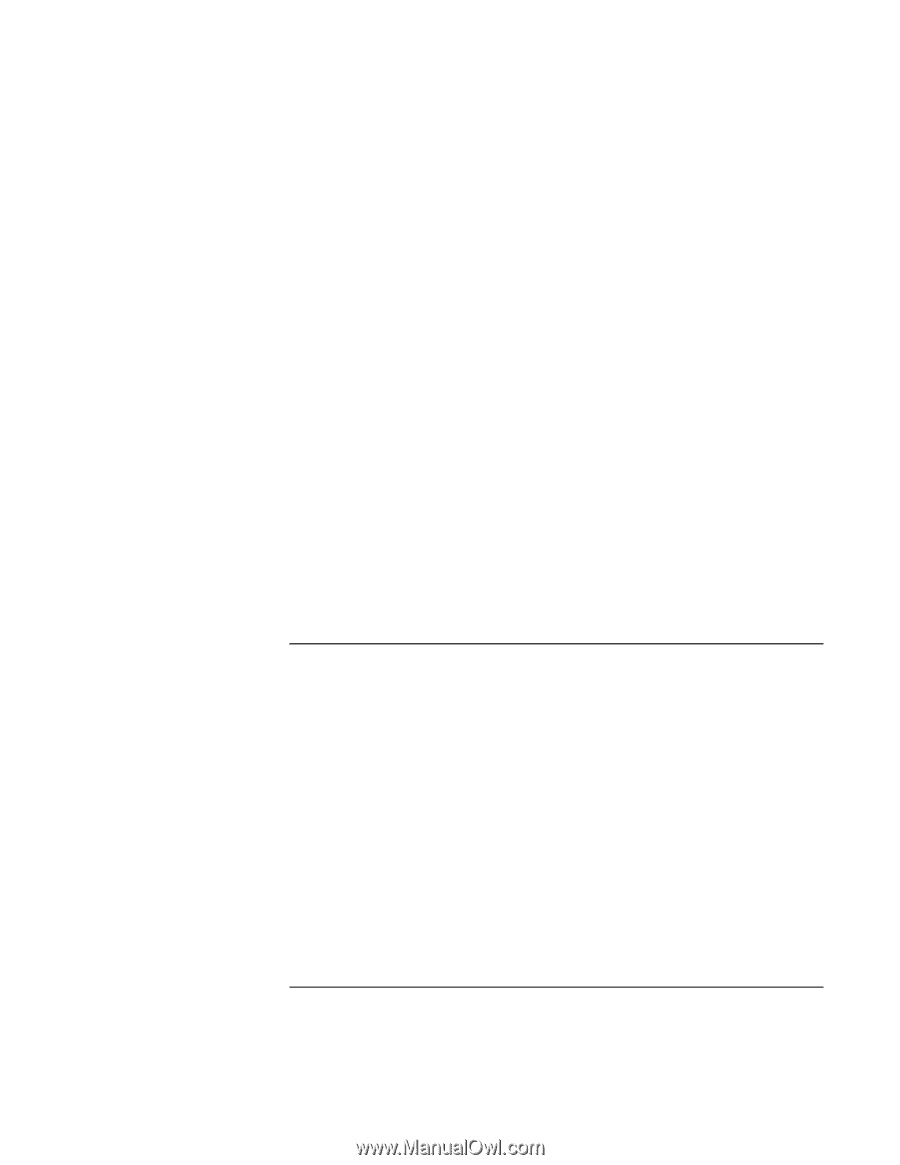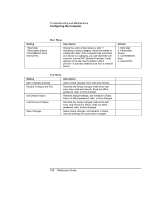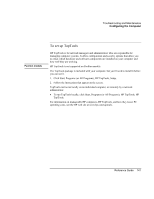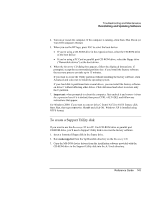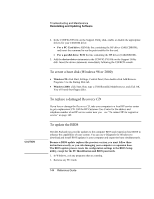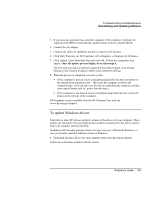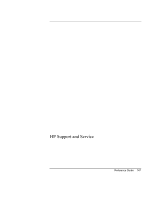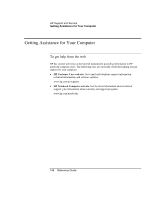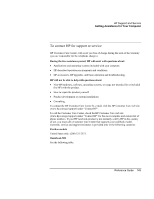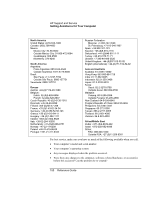HP Pavilion xu100 HP OmniBook 500 - Reference Guide Revision 3 - Page 145
To update Windows drivers
 |
View all HP Pavilion xu100 manuals
Add to My Manuals
Save this manual to your list of manuals |
Page 145 highlights
Troubleshooting and Maintenance Reinstalling and Updating Software 3. If you have an expansion base, dock the computer. If the computer is docked, the expansion base BIOS is automatically updated along with the computer BIOS. 4. Connect the AC adapter. 5. Connect any cables or equipment needed to connect to the Internet. 6. Click Start, Programs (or All Programs), HP e-Diagtools, e-Diagtools for Windows. 7. Click Update, select Download New and click OK. Follow the instructions that appear. Once the update process begins, do not interrupt it. The first time you make an Internet connection from this program, click Change Settings in the Connect window to define your connection settings. 8. When the process is completed, reset the system: • If the computer is docked, insert a straightened paperclip into the reset button on the bottom of the expansion base-this resets the computer as well as the expansion base. (You can also reset the base by undocking the computer and then removing all battery and AC power from the base.) • If the computer is not docked, insert a straightened paperclip into the system-off button on the left side of the computer. BIOS updates are also available from the HP Customer Care web site (www.hp.com/go/support). To update Windows drivers From time to time, HP releases updated versions of the drivers for your computer. These updates are intended to fix any problems that could be encountered in the drivers, and to keep your computer running smoothly. In addition, HP normally provides drivers for other versions of Microsoft Windows, in case you decide to install a different version of Windows. • Download the latest drivers for your computer from www.hp.com/go/support. Follow the instructions included with the drivers. Reference Guide 145