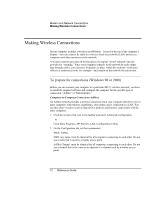HP Pavilion xu100 HP OmniBook 500 - Reference Guide Revision 3 - Page 76
Control Panel and double-click the connection Windows XP.
 |
View all HP Pavilion xu100 manuals
Add to My Manuals
Save this manual to your list of manuals |
Page 76 highlights
Modem and Network Connections Making Wireless Connections 2. The wireless indicator light is lit whenever the wireless function is on. If the indicator isn't lit, do one of the following: Press the wireless on-off button. -or- Click the wireless link icon in the taskbar (if present) and select Wireless Radio On. If you're within range of your wireless network, your computer automatically connects. To check the status of your wireless connection, click the wireless link icon in the taskbar and select Wireless Status (Windows 98 or 2000), or open Network Connections in Control Panel and double-click the connection (Windows XP). Turning off communication and ending a connection 1. Important: close any files that reside on other network computers. 2. To turn off the wireless function without turning off the computer, do one of the following: Press the wireless on-off button. -or- Click the wireless link icon in the taskbar (if present) and select Wireless Radio Off. Suspending or shutting down the computer also turns off the wireless function. 76 Reference Guide