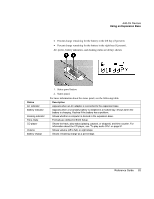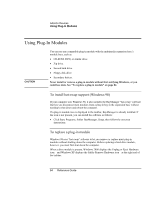HP Pavilion xu100 HP OmniBook 500 - Reference Guide Revision 3 - Page 79
Add-On Devices, Reference Guide
 |
View all HP Pavilion xu100 manuals
Add to My Manuals
Save this manual to your list of manuals |
Page 79 highlights
Add-On Devices Using an Expansion Base 2. Insert the back of the computer into the expansion base so it's held by the hooks at the back corners. Then lower the front end into the base. Press firmly near the centerfront until it latches into the base. If the computer doesn't latch, plug in the AC adapter. You can dock or undock the computer in any power state: on, off, Standby mode, or Hibernate mode. Make sure, however, that the computer is not entering or resuming from Standby or Hibernate mode when you dock or undock, or the computer could lock up. By default, the computer automatically turns on when you dock it. (You can change this setting using BIOS Setup-see "To run the BIOS Setup utility" on page 135.) The first time you dock, the computer automatically configures itself to operate with the expansion base. After the computer docks, the blue sleep button on the left side of the expansion base operates the same way as the blue sleep button on the computer. If you have trouble inserting the computer or the docking latches stick, use the emergency undock latch, or press and hold the undock switch for 5 seconds to release the latches. Reference Guide 79