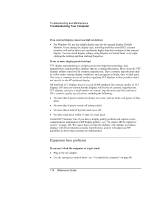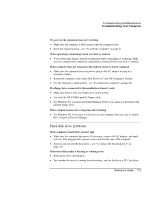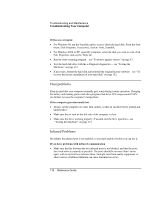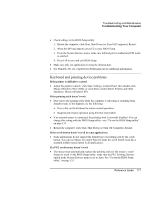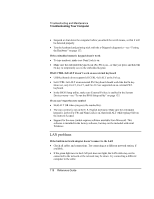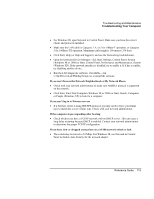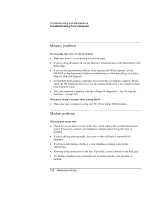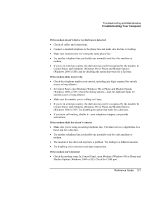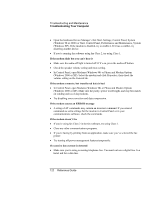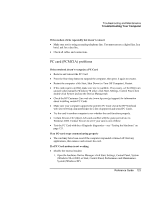HP Pavilion xu100 HP OmniBook 500 - Reference Guide Revision 3 - Page 118
LAN problems
 |
View all HP Pavilion xu100 manuals
Add to My Manuals
Save this manual to your list of manuals |
Page 118 highlights
Troubleshooting and Maintenance Troubleshooting Your Computer • Suspend or shut down the computer before you attach the scroll mouse, so that it will be detected properly. • Test the keyboard and pointing stick with the e-Diagtools diagnostics-see "Testing the Hardware" on page 133. If the embedded numeric keypad doesn't work • To type numbers, make sure Num Lock is on. • Make sure the embedded Keypad Lock (Fn+F8) is on-or that you press and hold the Fn key to temporarily access the embedded keypad. If left CTRL+left ALT doesn't work on an external keyboard • USB keyboards do not support left CTRL+left ALT as the Fn key. • Left CTRL+left ALT on an external PS/2 keyboard should work like the Fn key. However, only Fn+F5, Fn+F7, and Fn+F12 are supported on an external PS/2 keyboard. • In the BIOS Setup utility, make sure External Fn Key is enabled in the System Devices menu-see "To run the BIOS Setup utility" on page 135. If you can't type the euro symbol • Hold ALT GR when you press the marked key. • The euro symbol is not on the U.S. English keyboard. Make sure the embedded keypad is active (Fn+F8) and Num Lock is on, then hold ALT while typing 0128 on the numeric keypad. • Support for the euro symbol requires software available from Microsoft. This software is installed in the factory software, but may not be included with retail Windows. LAN problems If the built-in network adapter doesn't connect to the LAN • Check all cables and connections. Try connecting at a different network station, if available. • If the green light next to the LAN port does not light, the LAN cable may not be connected to the network or the network may be down. Try connecting a different computer to the cable. 118 Reference Guide