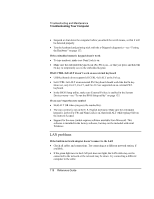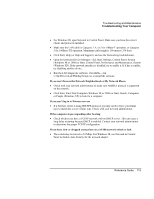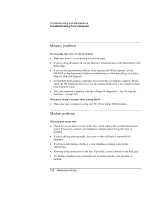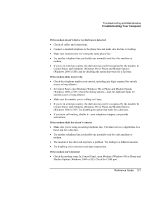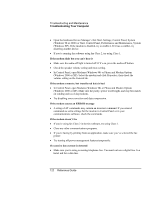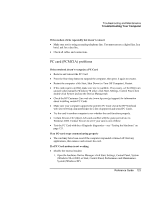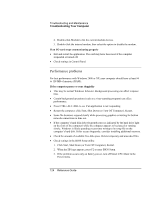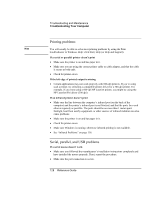HP Pavilion xu100 HP OmniBook 500 - Reference Guide Revision 3 - Page 123
PC card PCMCIA problems
 |
View all HP Pavilion xu100 manuals
Add to My Manuals
Save this manual to your list of manuals |
Page 123 highlights
Troubleshooting and Maintenance Troubleshooting Your Computer If the modem clicks repeatedly but doesn't connect • Make sure you're using an analog telephone line. You must not use a digital line. In a hotel, ask for a data line. • Check all cables and connections. PC card (PCMCIA) problems If the notebook doesn't recognize a PC Card • Remove and reinsert the PC Card. • Press the blue sleep button to suspend the computer, then press it again to resume. • Restart the computer: click Start, Shut Down (or Turn Off Computer), Restart. • If the card requires an IRQ, make sure one is available. If necessary, set the IRQ to an unused value manually (Windows 98 only): click Start, Settings, Control Panel, then double-click System and use the Device Manager tab. • Check the HP Customer Care web site (www.hp.com/go/support) for information about installing certain PC Cards. • Make sure your computer supports the problem PC Card: check the HP Notebook web site (www.hp.com/notebooks) for a list of approved and tested PC Cards. • Try the card in another computer to see whether the card functions properly. • Certain Xircom CE2 (IIps) LAN cards conflict with the game port device in Windows 2000. Contact Xircom to see if your card is one of these. • Test the PC Card with the e-Diagtools diagnostics-see "Testing the Hardware" on page 133. If an I/O card stops communicating properly • The card may have been reset if the computer suspended or turned off. Exit any applications, then remove and reinsert the card. If a PC Card modem is not working • Disable the internal modem: 1. Open the hardware Device Manager: click Start, Settings, Control Panel, System (Windows 98 or 2000) or Start, Control Panel, Performance and Maintenance, System (Windows XP). Reference Guide 123