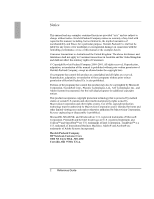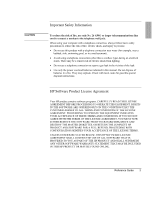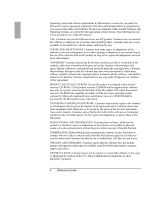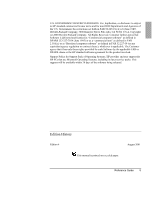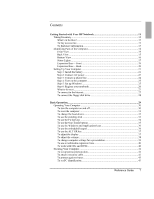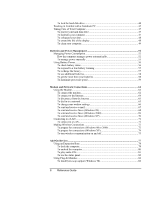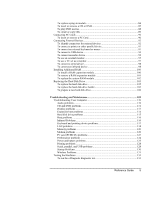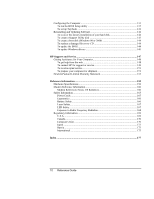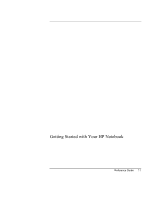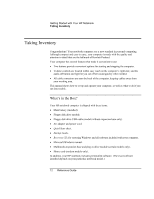Reference Guide
7
Contents
Getting Started with Your HP Notebook
......................................................................
11
Taking Inventory
.........................................................................................................
12
What’s in the Box?
................................................................................................
12
To buy accessories
................................................................................................
13
To find more information
......................................................................................
13
Identifying Parts of the Computer
...............................................................................
14
Front View
............................................................................................................
14
Back View
.............................................................................................................
15
Bottom View
.........................................................................................................
16
Status Lights
..........................................................................................................
17
Expansion Base – Front
........................................................................................
19
Expansion Base – Back
.........................................................................................
20
Setting Up Your Computer
.........................................................................................
21
Step 1: Install the battery
.......................................................................................
21
Step 2: Connect AC power
....................................................................................
23
Step 3: Connect a phone line
.................................................................................
24
Step 4: Turn on the computer
................................................................................
25
Step 5: Set up Windows
........................................................................................
25
Step 6: Register your notebook
.............................................................................
26
What to do next
.....................................................................................................
27
To connect to the Internet
......................................................................................
27
To connect the floppy disk drive
...........................................................................
28
Basic Operation
...............................................................................................................
29
Operating Your Computer
..........................................................................................
30
To turn the computer on and off
............................................................................
30
To reset the computer
............................................................................................
31
To change the boot device
.....................................................................................
32
To use the pointing stick
.......................................................................................
32
To use the Fn hot keys
..........................................................................................
34
To use the One-Touch buttons
..............................................................................
35
To use the Windows and Applications keys
..........................................................
36
To use the embedded keypad
................................................................................
36
To use the ALT GR key
........................................................................................
37
To adjust the display
.............................................................................................
37
To adjust the volume
.............................................................................................
38
To change computer settings for a presentation
....................................................
39
To use a multimedia expansion base
.....................................................................
40
To work with CDs and DVDs
...............................................................................
40
Securing Your Computer
............................................................................................
41
To set up password protection
...............................................................................
41
To attach a security cable
......................................................................................
42
To protect against viruses
......................................................................................
43
To set PC identification
.........................................................................................
43