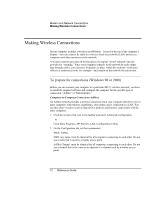HP Pavilion xu100 HP OmniBook 500 - Reference Guide Revision 3 - Page 75
To turn wireless communication on and off
 |
View all HP Pavilion xu100 manuals
Add to My Manuals
Save this manual to your list of manuals |
Page 75 highlights
Hint Important Modem and Network Connections Making Wireless Connections If you are connecting to non-Windows XP access points or computers that are using software from different manufacturers, you must set up compatible encryption on your computer. You can use the same hexadecimal encryption key on all units. If you know only an ASCII passphrase, you should convert it to the corresponding hexadecimal key. Click Start, All Programs, HP Wireless LAN, and use the encryption key converter. Creating a New Computer-to-Computer Network (AdHoc) You can set up a new network available to other local computers. 1. Click Start, Control Panel, Network and Internet Connections, Network Connections. 2. Double-click the wireless connection to show its status, then click Properties. 3. On the Wireless Networks tab, click Add to create a new network. 4. Type a name for the new network. 5. If you want to use encrypted communication, uncheck the automatic key option, then select the following parameters: • Key: ASCII passphrase or hexadecimal key string. • Key format: ASCII for passphrase, hexadecimal for key string. • Key length: smaller number for 64-bit encryption, larger number for 128-bit. 6. Mark the option to make this a computer-to-computer (adhoc) network. 7. Click OK to save the configuration. This network is added to your list of preferred networks and becomes available to other computers. To turn wireless communication on and off Wireless communication may be restricted in some situations or environments, such as when traveling in an airplane. If in doubt, be sure to ask for authorization before turning on your computer's wireless networking. In Italy, Singapore, and possibly other countries, you are required to ask the responsible authority for a license paid for by you before using the wireless function. Turning on communication and making a connection 1. If the computer isn't on, turn it on. Reference Guide 75