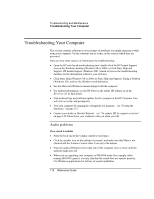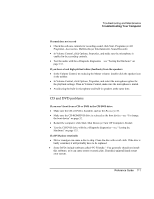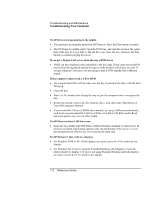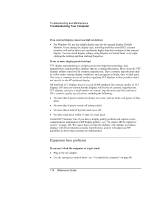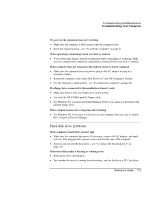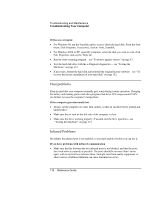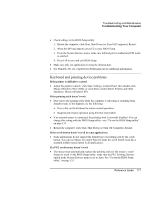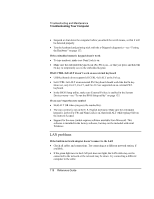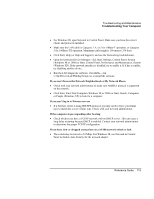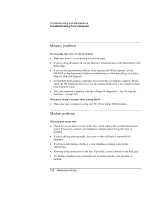HP Pavilion xu100 HP OmniBook 500 - Reference Guide Revision 3 - Page 115
Hard disk drive problems
 |
View all HP Pavilion xu100 manuals
Add to My Manuals
Save this manual to your list of manuals |
Page 115 highlights
Troubleshooting and Maintenance Troubleshooting Your Computer If a port on the expansion base isn't working • Make sure the computer is fully inserted into the expansion base. • Reset the expansion base-see "To reset the computer" on page 31. If the operating system hangs when you dock or undock • Your system may hang if docked or undocked while suspending or resuming. Make sure the computer has completely suspended or resumed before you dock or undock. If the computer does not respond to the undock switch or Eject command • Make sure the expansion base has power: plug in the AC adapter or plug in a secondary battery. • Restart the computer: click Start, Shut Down (or Turn Off Computer), Restart. • Use the emergency undock latch-see "To undock the computer" on page 80. If a floppy drive connected to the parallel port doesn't work • Make sure there is only one floppy drive in the system. • Use only the HP F2008A parallel floppy cable. • For Windows 98, you must notify BayManager before you connect or disconnect the parallel floppy drive. If the computer pauses for a long time after docking • For Windows 98, if you have a LAN port on your computer but never use it, disable the LAN port in Device Manager. Hard disk drive problems If the computer's hard drive doesn't spin • Make sure the computer has power. If necessary, connect the AC adapter, and make sure it is fully plugged into a power source and into the rear of the computer. • Remove and reinsert the hard drive-see "To replace the hard disk drive" on page 105. If the hard disk makes a buzzing or whining noise • Back up the drive immediately. • See whether the noise is coming from elsewhere, such as the fan or a PC Card drive. Reference Guide 115