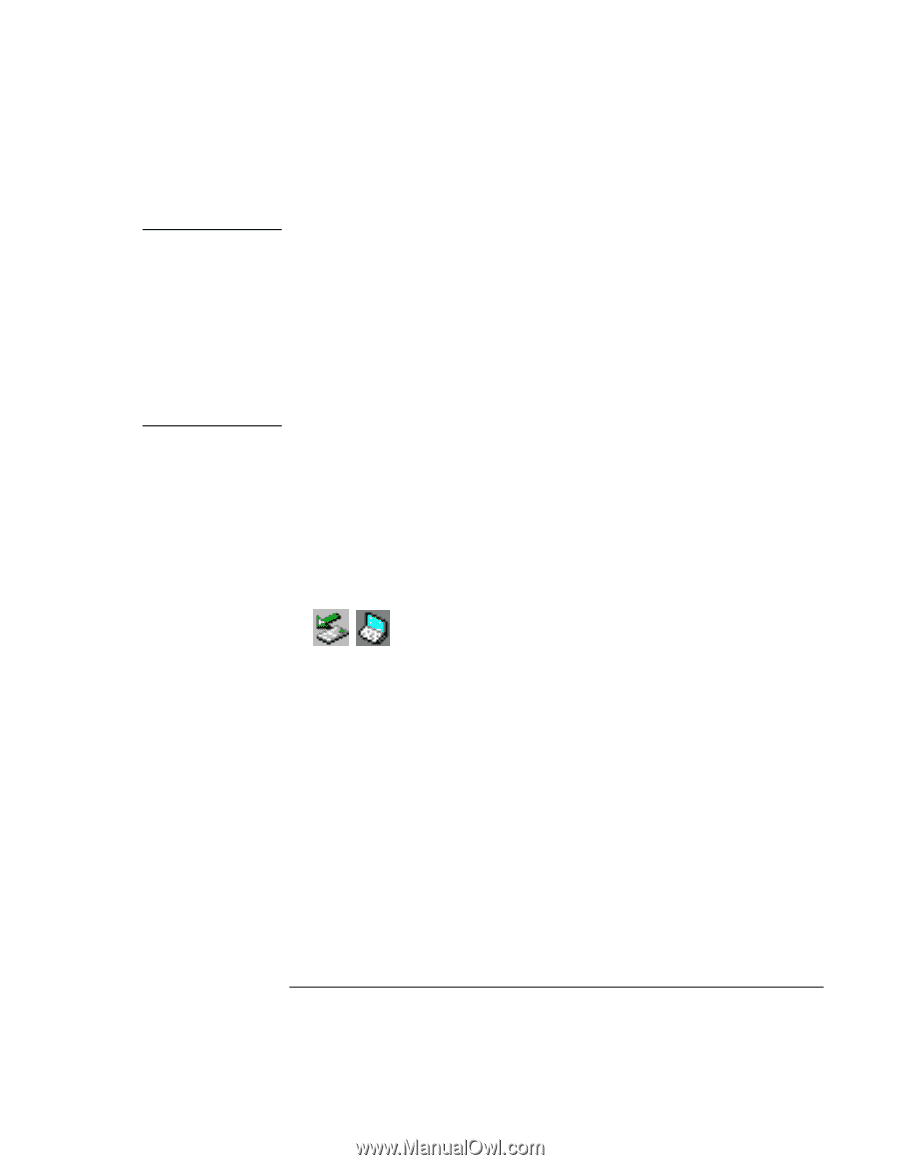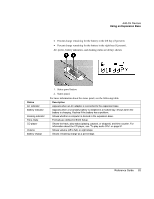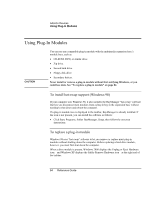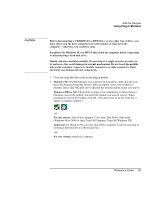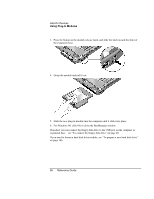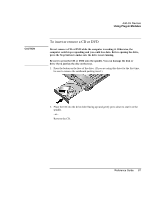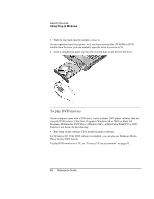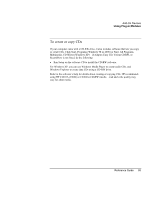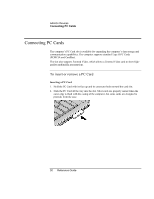HP Pavilion xu100 HP OmniBook 500 - Reference Guide Revision 3 - Page 85
Windows 98 or 2000 or Start, Turn Off Computer, Turn Off Windows XP.
 |
View all HP Pavilion xu100 manuals
Add to My Manuals
Save this manual to your list of manuals |
Page 85 highlights
CAUTION Add-On Devices Using Plug-In Modules Before disconnecting a CD-ROM drive, DVD drive, or any other type of drive, you must either stop the drive using the icon in the taskbar or shut down the computer-otherwise, you could lose data. Exception: for Windows 98, you MUST shut down the computer before connecting or disconnecting a hard disk drive. Handle and store modules carefully. Do not drop it or apply excessive pressure to its surfaces-this could damage its internal mechanisms. Do not touch the metallic pins on the computer connectors, module connectors, or cable connectors. Static electricity can damage internal components. 1. Close any open files that reside on the plug-in module. 2. Windows 98: if the BayManager icon is present in the taskbar, right-click the icon, then click Remove/Swap Bay Device. When prompted, remove the module (if present). Don't click OK until you've inserted the desired module, if any (see step 6). Windows 2000 or XP: left-click the Unplug or Eject Hardware or Safely Remove Hardware icon on the taskbar, and select the module you want to remove. When prompted to remove the module, click OK. (You don't have to do this if the bay is empty or contains a battery.) -or- For any system: shut off the computer. Click Start, Shut Down, Shut down (Windows 98 or 2000) or Start, Turn Off Computer, Turn Off (Windows XP). Important: for Windows 98, you must shut off the computer if you are removing or inserting a hard disk drive in the module bay. -or- For any system: undock the computer. Reference Guide 85